Modify the acct.ini file to include the correct pathing for your server and company databases.
Acctivate utilizes a configuration file, called ‘acct.ini’, to save company, database, server, and sql server settings. The acct.ini file can be found in the ACCTivateData Windows share on your Server computer serving Acctivate. You can modify this information by opening Database Maintenance, then editing the Company information in Database Information or the SQL Server and Pervasive Server information in Database Sources. Alternatively, you could modify the acct.ini file directly. You can browse to this file by opening windows explorer and typing in:
\\servername\ACCTivateData
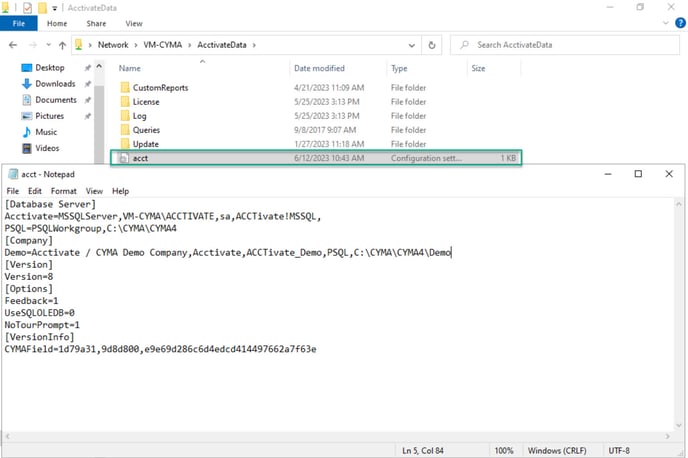
BEFORE MODIFYING THE ACCT.INI CONFIGURATION FILE, COPY THE FILE AND RENAME SO YOU CAN RESTORE THE CONFIGURATION IF NECESSARY.
For CYMA customers, this file is configured slightly differently in that connection information to Pervasive and CYMA databases is also saved. Below is an example and explanation of this information.
The Database Server section will require an ‘ACCTivate’ Database Server record. When launching Acctivate, this line is used to connect to the SQL Server. Next, CYMA users will require one of the ‘PSQL’ lines, below, depending on whether CYMA is using Pervasive Server edition or Pervasive Workgroup edition. In the examples, below, you would need to update the server names with the actual name of the server computer that SQL Server and Pervasive are running on. Also, notice the UNC Path to the CYMA4 directory is used if your version of Pervasive is the Workgroup Edition. Otherwise, you should enter in the local path to the CYMA4 directory.
[Database Server]
ACCTivate=MSSQLServer,YOURSERVER\ACCTIVATE,sa,$Enc2$AEJ4Ee1J1T9ThXusAOz2PmL3Ngax4FE=,
PSQL=PSQLWorkgroup,\\YourServer\CYMA\CYMA4
PSQL=PSQLServer,C:\CYMA\CYMA4,SERVER
The Company Information section is specific to each Acctivate company you have set up. In each line, separated by commas, you will find this information:
- CompanyID
- Company Name
- Database Source (SQL Server, saved above)
- Database Name (e.g., ACCTivate_YourCompany)
- Pervasive Database Source (PSQL)
- CYMA Database Location (If using Pervasive Workgroup Edition, path to directory will be the UNC path. Pervasive Server edition uses local path
Here is an example of the Company Information:
[Company]
Demo=Acctivate Demo Company,ACCTivate,ACCTivate_Demo,PSQL,\\YourServer\CYMA\CYMA4\DEMO
WGECompany=Your Company,ACCTivate,ACCTivate_WGECompany,PSQL,\\YourServer\CYMA\CYMA4\WGECompany
ServerCompany=Your Company,ACCTivate,ACCTivate_ServerCompany,PSQL,C:\CYMA\CYMA4\ServerCompany
