- Knowledge Base
- Learn
- Database
-
Getting Help
-
Installation
-
Learn
- Business Activities
- Business Activity Manager
- Business Alerts
- Configuration
- Customer
- Database
- EDI
- General
- Inventory
- Manager Windows
- Mobile
- Picklists (Advanced Picking)
- Product
- Purchasing
- Purchase Order Manager
- QuickBooks & Acctivate Basics
- QuickBooks Desktop Sync
- QuickBooks Online Sync
- Reporting
- Sales
- Sales Order Manager
- Sales Tax
- Server
- Shipping
- Startup
- User Interface
- Webstore
-
Troubleshoot
-
Specs
-
How do I?
Finding out which server Acctivate is using.
In Acctivate Database Maintenance, go to Database > Database Sources. Select the relevant database source and see the Server Name field.
When using more than one server, there may come a time when Acctivate’s database is copied from one server to another one. This is especially true if you have undergone a server migration at some point in the past. While it is common to delete the older copy of the database off the old server after the migration, sometimes the copy persists and can lead to confusion about which database instance Acctivate is pointing to on which server.
The recommended course of action here is to open up Acctivate Database Maintenance and select “Database Sources” from the “Database” drop-down menu at the top left of the window.
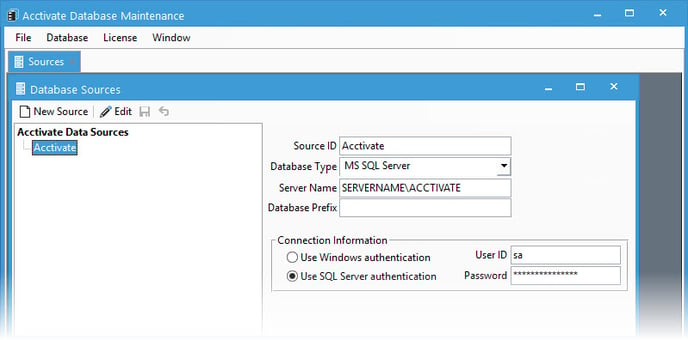
Highlight the database you’re looking for, usually named Acctivate, and examine the “Server Name” field. That will be there server from which Acctivate is accessing the database.
