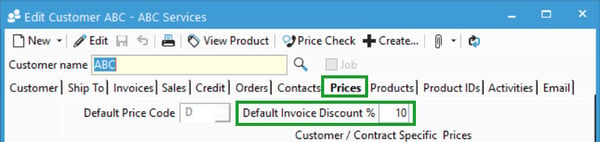The discount percentage at the sales order line level is designed to discount an individual product. The discount at the bottom of the screen is a trade discount that can be either a percentage or an amount which is applied to the subtotal.
Acctivate allows discounts to be applied in several ways to a sales order/sales quote or the items on a sales order/sales quote.
Jump to the section:
Line Level Discount
The discount percentage at the sales order line level (% Off field) discounts an individual product. Line discounts do not offset into a dedicated discount GL account. Instead, the discount is applied to the line price. The line price amount then syncs to QuickBooks using the Income GL account for the Product Class. Read more about the Sales Order accounting entry here. To learn more about sales order entry, review our training page.
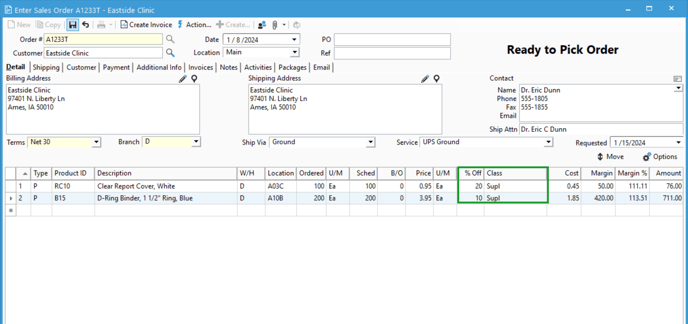
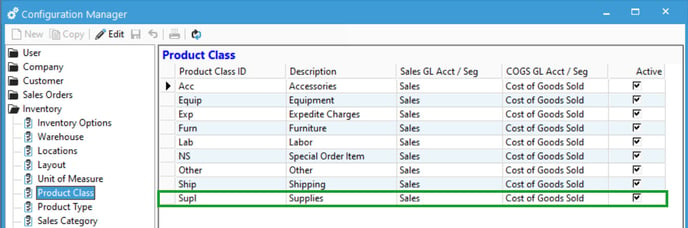
Trade Discount / Order Discount
The discount at the bottom of the screen is a trade discount that can be either a percentage or an amount applied to the subtotal. The default discount type (percentage or Amount) is configured in the Configuration Manager. However, even though the discount type will default to the option in Configuration Manager, you can change the discount type per order. If this is a percentage, make sure to type the value and percent sign (10%). If the type of discount you want to give is an amount, type the dollar sign and the amount ($10). Giving this discount requires configuring the Invoice Discount GL account per Branch. Read more about customer pricing on our training page.
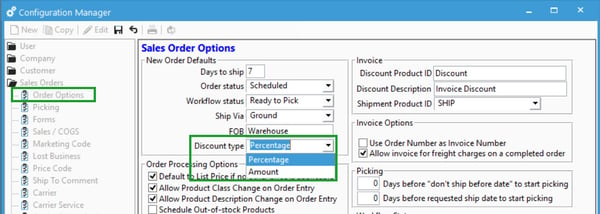
The discount amount will default based on what's in Config, but can be overridden per order: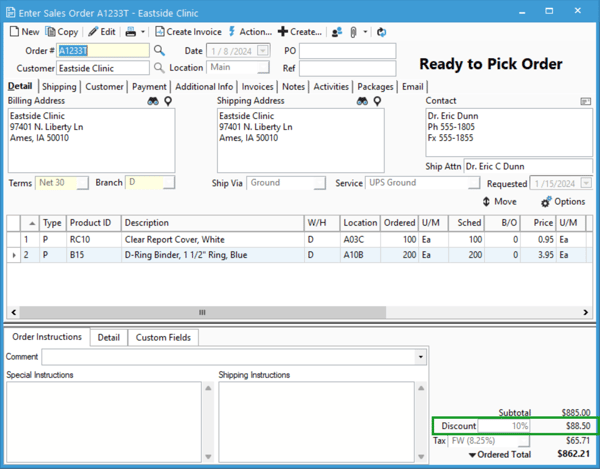
To set the discount GL account, go to File> Configuration Manager > Customer > Branch. Set the GL account in the field Invoice Disc GL Account. The discount GL account is set up in QuickBooks and should be an income account.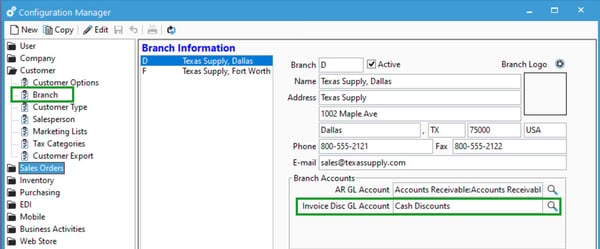
You can set a default discount for each customer as well, check to see if the "default discount percent" is set on the Prices tab of the Customer Information screen for your customers.