"Access to the path....is Denied" is received whenever browsing to the Acctivate mobile webpage
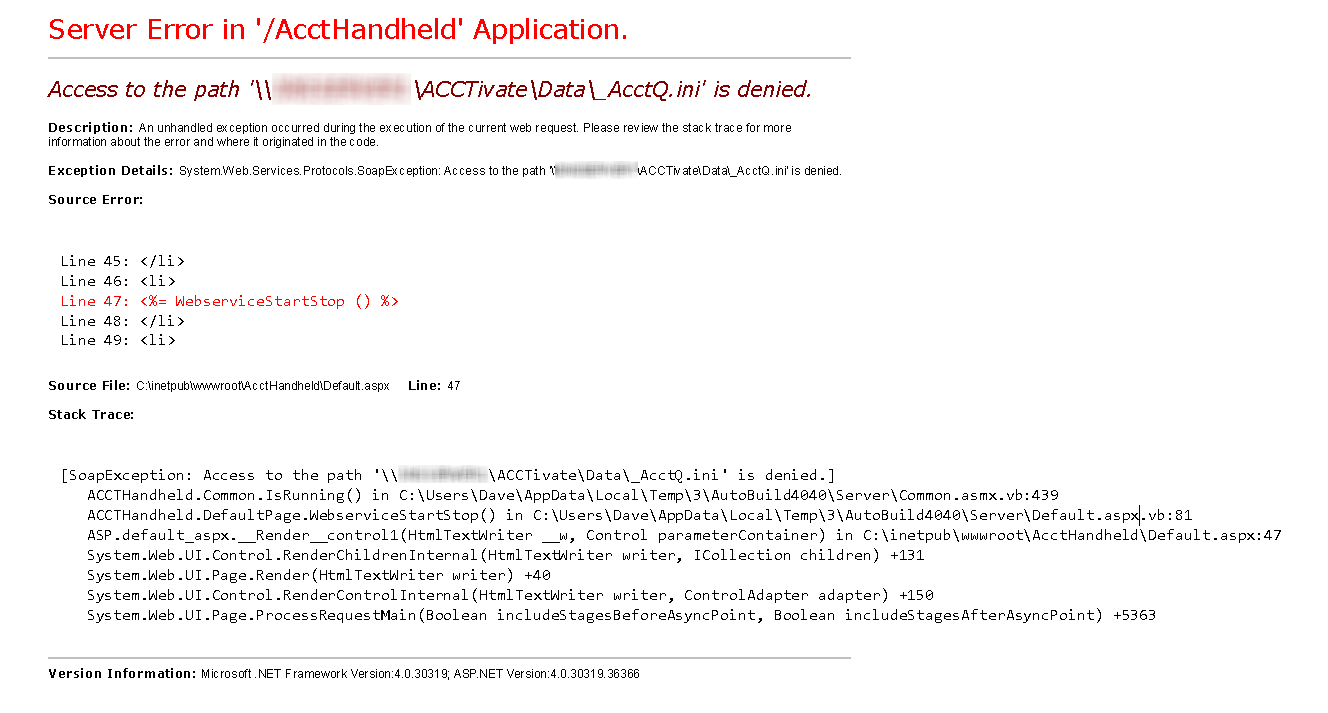
This occurs when the share permissions on the \\SERVERNAME\Acctivate share is not setup to allow certain accounts. In this case, the IIS_IUSRS account needs to be added in order for the webpage to appear.
- Go to the Acctivate directory on the server where Acctivate is installed. By Default the directory is C:\Program Files (x86)\
- Right click the Acctivate Directory
- Properties
- Click on the Security > EDIT
- click ADD
- In the "Enter the object names to select..." type in IIS_IUSRS then click on CHECK NAMES to confirm. If the user account cannot be found, you may need to define a server name or domain of where the account might be.
- Click OK
- Click Apply on the folder.
- If you're still experiencing permission issues, please repeat steps 1-8 for the NETWORK SERVICE account.
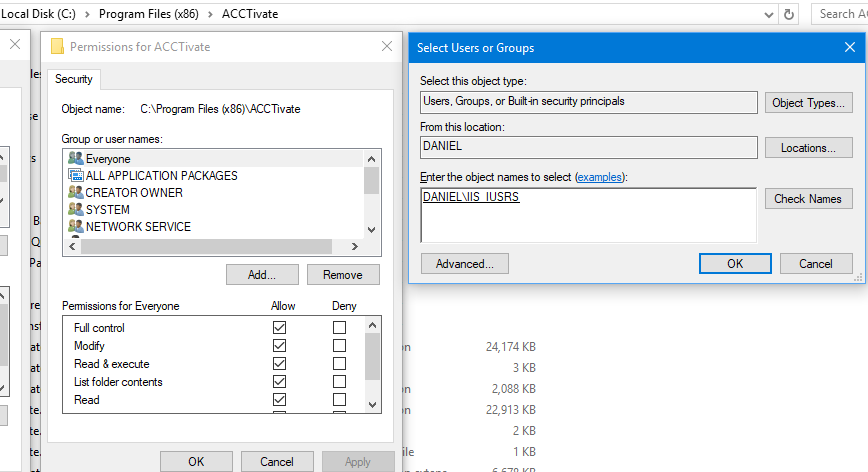
You will also have to add this account under the SHARE permissions. Very similar steps from above
- Go to the Acctivate directory on the server where Acctivate is installed. By Default the directory is C:\Program Files (x86)\
- Right click the Acctivate Directory
- Click Properties
- Click on Sharing Tab
- Click on Advanced Sharing. then PERMISSIONS
- In the "Enter the object names to select..." type in IIS_IUSRS then click on CHECK NAMES to confirm. If the user account cannot be found, you may need to define a server name or domain of where the account might be.
- Click OK once the account is found then APPLY
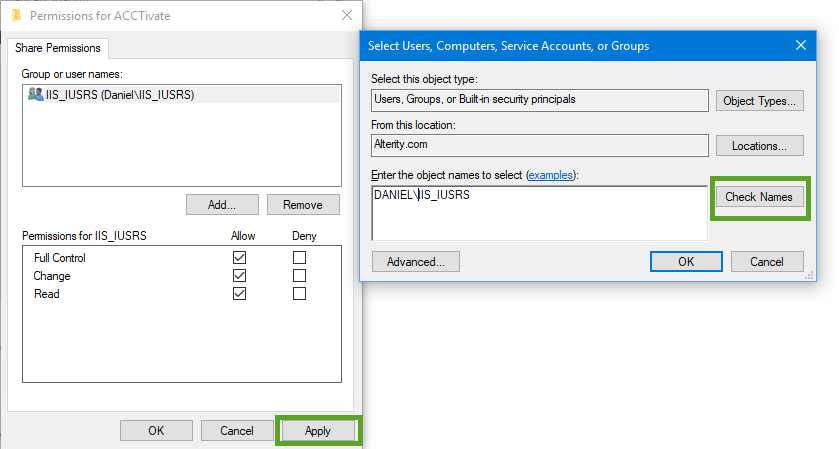
After the account is added on the security tab of the file, return back to Http://localhost/accthandheld or http://servername/accthandheld and the webpage should display correctly.