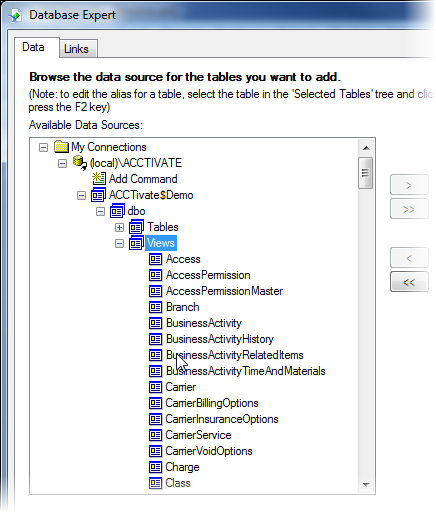What are the Acctivate Data View Definitions?
An overview of the views and how they work in Acctivate.
The Acctivate relational database contains both tables and views.
The database tables contain the raw data for lists, items and transactions. However, the tables require “links” to other tables to obtain user-friendly fields. For example, the customer table contains a link to the salesperson table, but does not include the salesperson’s ID or Name. The Customer data view contains both the Salesperson ID and Name.
The Acctivate database tables begin with a “tb” prefix, such as “tbCustomer”. The data views do not include a prefix. For example, “Customer” would be the data view for customer information.
NOTE: You must use data views for custom Crystal Reports and Excel queries.
The structure of the Acctivate database tables will change when new features are introduced. New fields may be added and existing fields may be moved to new locations within the database. We strive to keep the structure of the data views intact for backwards compatibility with custom reports and Excel queries. Please refer to our list of published data views for reports, queries and exports.