Date Formulas for Picking in Acctivate.
Acctivate Sales Orders include various date fields which can help you manage your picking process.
Acctivate Date Formulas for Picking
Acctivate supports four different date fields which can help you manage when orders should be picked. These dates can be found on the Shipping Tab of the Enter Sales Order window:
- Requested: The requested ship date. Required for all orders. Defaults based on the "Days to Ship" option in Configuration Manager.
- Promised: The promised ship date. Optional, but if provided it will be used to calculate the shipment due date, overriding the Requested date.
- Not before: This is the "Do not ship before" date; optional.
- Not after: This is the "Do not ship after" date; optional.
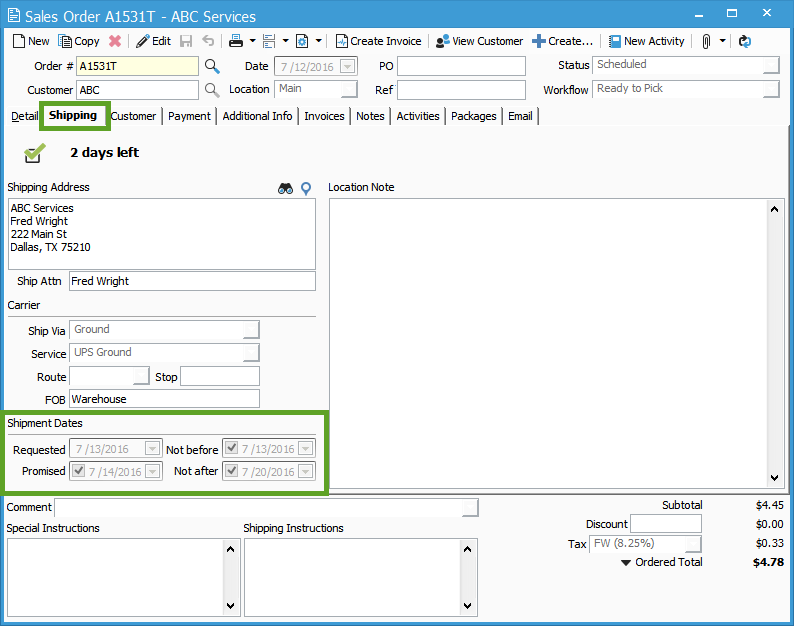
Using Acctivate Ship Dates
Some windows, such as the Timeline and other lists, will show a single date for when an order needs to be shipped. If the promised date is filled in then it will be used, otherwise it will use the requested date.
The Sales Order Manager includes the ability to show a "Shipment Due" field which uses the same calculation.
When batch printing Pick Tickets from the Sales Order Manager, the order's Not before date will be used to evaluate whether or not the order should be printed. See our article on the conditions that must be met to batch print pick tickets.