Why is Acctivate displaying in Foreign Characters?
You may notice data in Acctivate displays in foreign characters. If this happens, check your Windows regional settings
If you see foreign characters in Acctivate, check your windows regional settings. If you use English, the English language should be the preferred language. Follow the steps below to review your regional settings. Please contact Support if you still have issues. You can also read more about Windows regional settings here.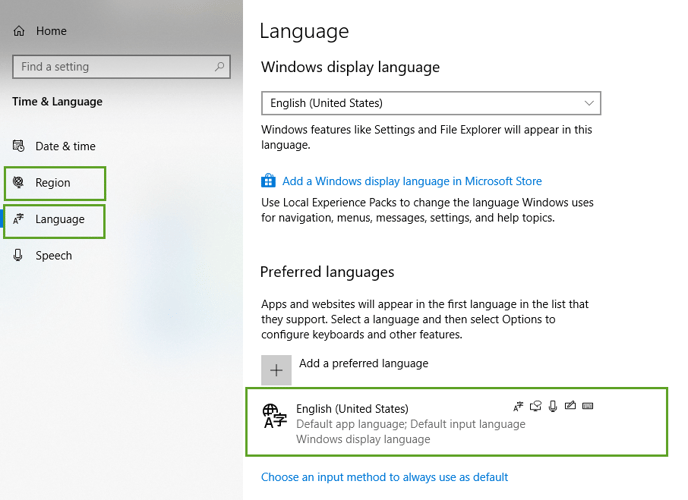
- Open Windows Start and type in Settings
- Select Time & Language settings
- Click the Language setting. Check to see if it's set to English, or your preferred language you expect to see in Acctivate.
- Click Region. Check to see if it's set to the United States or the preferred region you expect. The Regional format should read the expected format. For example, the country United States uses a recommended regional format of Recommended [English (United States)].
If that doesn't resolve the problem, you can also try these steps below:
- Open Control Panel
- Select Fonts

3. Select Font Settings
4. Make sure the Checkbox is checked for "Hide fonts based on language settings"
