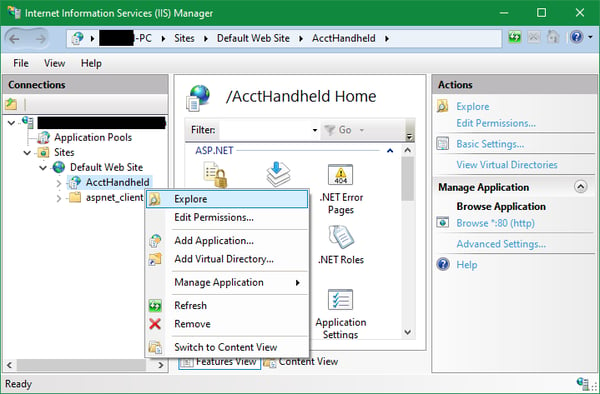How do I fix the "ACCTivatePath not set" error for Acctivate Mobile?
The ACCTivatePath in the Web.config file of the "accthandheld" web service is either missing or invalid. Go to "C:\inetpub\wwwroot\AcctHandheld" and add the path to your Acctivate share under appSettings at the bottom.
When trying open Acctivate on a mobile device, reconnect to server in Acctivate, or browse to the Acctivate Mobile web service page, you may get an error saying "ACCTivatePath not set". This means that the path stored in the web service's files so that the web service knows where to look for accessing Acctivate is incorrect or just missing altogether.
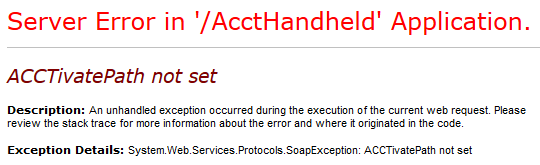
Resolution:
- Log into the Acctivate server since this is the computer where the Acctivate Mobile web service and its respective files will be located.
- Go to "C:\inetpub\wwwroot\AcctHandheld" to find the "Web.config" file. If this path doesn't work, your web service page may be in a different location or under a different name. See the IIS information below for finding it.
- Open the "Web.config" file with a text editor such as Notepad. Please note that, in order to save any changes, you will need administrative permission to edit these files.
- At the bottom of the file, there will be an "appSettings" node which has another node within it with the key "ACCTivatePath". In between the double quotes after the value, enter the path to your Acctivate share or fix it if it's incorrect. The path is typically "\\servername\Acctivate" where servername is the name of the computer you're currently on.

- Save the file and give it another test. If you're on an admin account and it still doesn't let you save the config file, you may have to edit the security settings on it beforehand. Right click > Properties > Security tab to apply the permissions needed.
Using IIS:
To manage the Acctivate Mobile web service, you would typically use the Internet Information Services (IIS) Manager. This tool allows you to browse and manage the sites running through IIS. If you ever need to confim what the URL for your Mobile web service is, open up IIS Manager, expand Sites > Default Web Site > AcctHandheld, then click on Browse in the far right pane. This takes you to the page using "localhost" instead of the server's name. Keep in mind that localhost only works on the server so workstations and handhelds will all need to use the server's name or IP address.
If the path in step 2 above didn't work, you can also use IIS to browse directly to a site's files. Right click on Accthandheld and choose Explore to open a File Explorer window with the correct path.