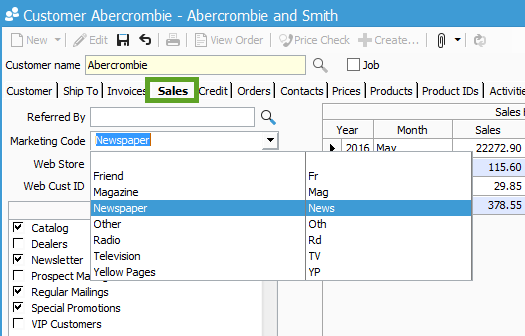Adding and using marketing codes.
This article shows you how to configure marketing codes and how it works in the customer information window.
Marketing codes allow you to track how you received prospects and current business, such as through various advertisement sources (i.e. magazine, newspaper or online) or other methods (i.e. a referral through a friend). The codes are fully configurable in the Configuration Manager.
Once the codes are configured you can record it in the Sales tab of the Customer Information window, for each customer or prospect.
Configuring Marketing Codes
- Select File > Configuration Management
- Select Sales Orders > Marketing Code.
- Click the Edit button to add a new marketing code or edit an existing code.
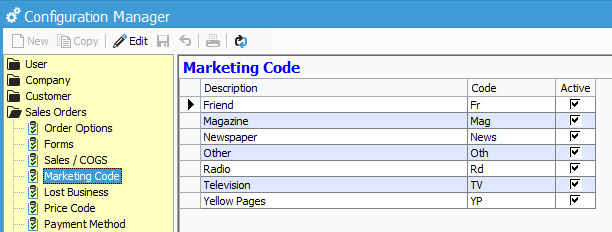
- To add a new code, place your cursor inside the blank data grid line with an asterisk to the left and enter the new code.
- To edit an existing code, place your cursor inside the line you want edit and make your changes.
- Click the Active checkbox to make the codes active in the Customer Information window.
- Click the Save button.
Tracking Where Customer Originated
- Select Customer > Customer Information to open the Customer Information window.
- Open an existing customer by clicking the Lookup button or create a new customer by clicking the Add new customer button (refer to: How do I add new customers?).
- Click the Edit button (if necessary).
- Select the Sales tab.
- From the Marketing Code field, click the drop-down arrow and select a code from the list to set how the current customer was referred to you.
- When you are satisfied with your selection, click the Save button.