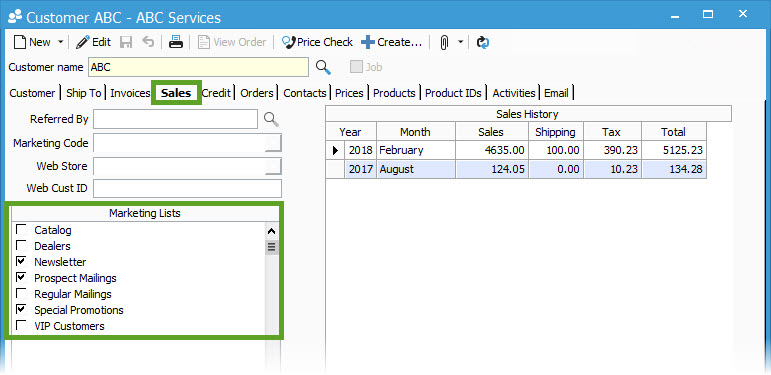Adding and using marketing lists.
This article shows you how to configure marketing lists and how they are used in the customer information tab.
Marketing Lists are used to track marketing materials that certain customers are to receive, so that you can perform targeted marketing to them. The lists are fully configurable in the Configuration Manager.
Once the lists are configured you can record them in the Sales tab of the Customer Information window, for each customer or prospect.
Configuring marketing lists:
- Select File > Configuration Management to open the Configuration Manager.
- Select Customer folder > Marketing Lists.
- Click the Edit button to add a new marketing code or edit an existing code.
- To add a new code, place your cursor inside the blank data grid line with an asterisk to the left and enter the new code.
- To edit an existing code, place your cursor inside the line you want edit and make your changes.
- Click the Active checkbox to make the codes active in the Customer Information window.
- Click the Save button.
Tracking marketing materials generally sent to the customer:
- Select Customer > Customer Information to open the Customer Information window.
- Open an existing customer by clicking the Lookup button or create a new customer by clicking the Add new customer button (refer to "Add a new customer" training guide)
- Click the Edit button (if necessary).
- Select the Sales tab.
- In the Marketing Lists data grid, check the codes that apply to the current customer. The data grid will contain your configured and active marketing list codes.
- When you are satisfied with your selection, click the Save button.
See our article on generating mailing list to see how you can use Marketing lists to target specific customers.