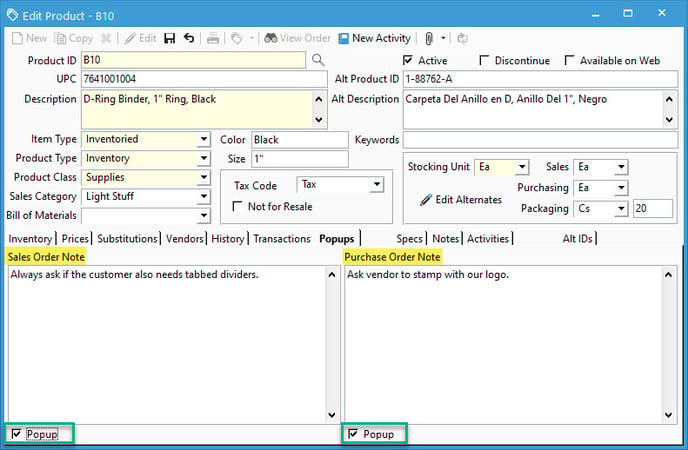Adding Popup Notes to products that will show up when added to a sales/Purchase order.
Curious about where to enter your popup notes for a particular product so that the note pops up if you add the product to a sales or purchase order? Follow the steps below to find the location for these notes.
- Open your product window.
- Click on the Popups tab of the product window.
- Enter your notes into the appropriate box depending on if it's a sales order note or a Purchase Order Note.
- Check the "Popup" check box located at the bottom left corner of the note box.