Accessing SQL Server Configuration Manager if it's not on the Computer.
If the SQL server does not have SQL Server Configuration Manager when searching in the Windows Start menu, add it using Microsoft Management Console (mmc.exe).
SQL Server Configuration Manager is used to manage SQL Server and SQL Server Browser. This is useful when restarting the SQL Server or SQL Server Browser or troubleshooting "unable to log into the database server" issues. Typically, searching Windows Start for SQL Server Configuration Manager is all that is needed. Occasionally, the SQL server machine won't have access to this program. To get access, add SQL Server Configuration Manager via Microsoft Management Console (mmc.exe).
Add SQL Server Configuration Manager to Microsft Management Console
- In Windows Start menu, type mmc.exe and run the program
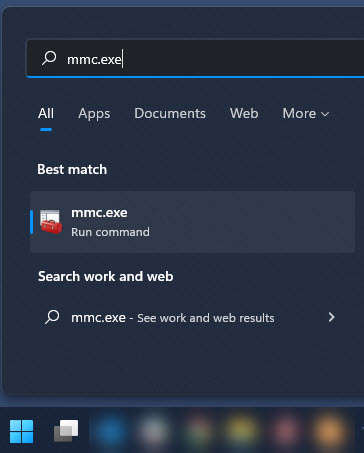
- Click File > Add/Remove Snap-in
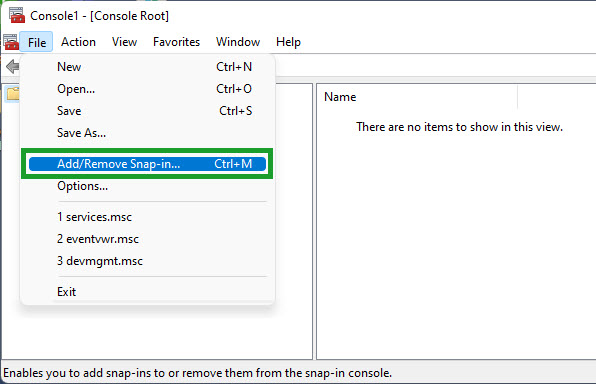
- Find "SQL Server Configuration Manager" in the list and use the "Add >" button to add the program to the Console Root. When done, select OK.
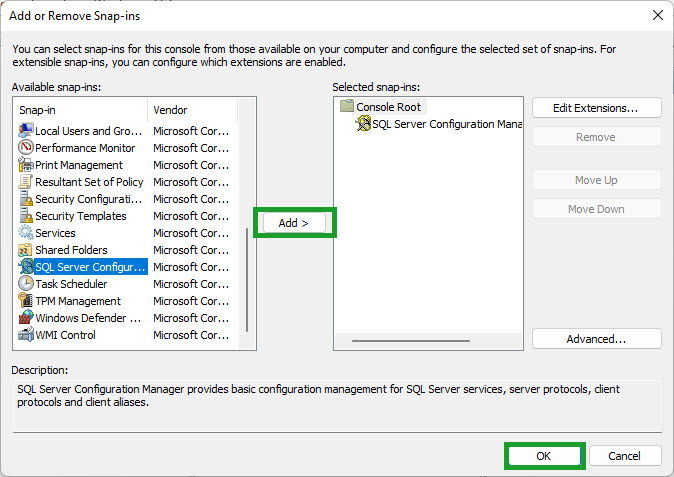
- Use SQL Server Configuration Manager (Local) as needed.