Configuring the Advanced Import Options.
These options give you the necessary control over what gets imported into the Acctivate fields vs what’s ignored.
When importing data into Acctivate, you’ll notice the Options tab in the Import Data – Mapping Editor window. These options give you the necessary control over what gets imported into the Acctivate fields vs what’s ignored.
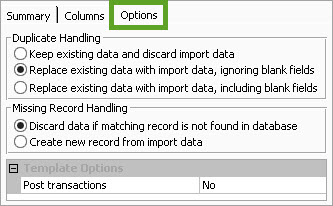
Duplicate Handling
These options tell Acctivate what to do with any imported information that matches what’s already in the database
- Keep existing data and discard import data
This will block the user from updating existing records. If you’ve mapped a key field which already exists in the database (Customer Contact ID, Product ID, Ship To Location ID, etc.), the rows will fail upon import. You will only be able to create new Customers, Products, etc. - Replace existing data with import data, ignoring blank fields
The second option is set as the default selection. If it is selected, a blank cell in the import will not override information in Acctivate to be blank. Let’s say you have the Alt. Description mapped in a product import, but some of the products listed do not have a value in the column. After importing with this option selected, the Alt. Description will not be updated for the products with a blank value in the cell. - Replace existing data with import data, including blank fields
Keeping with the above example, this option will override the existing Alt. Description for the Product to be blank or null when there isn’t a value in the cell for the column mapped to this field.
Missing Record Handling
These options tell Acctivate what to do with imported information in regards to if it is new or already exists.
- Discard data if matching record is not found in database
This option blocks the creation of new records. If you’re just wanting to update a list of products or existing Ship To Locations, this is the option you should choose. - Create new record from import data
The second option is set as the default selection. If it is selected, the system will create new records from import data if the record does not already exist. This allows the user to not only update, but create new records during the import.
Template Options
- Transactional Imports
- Post transactions
- No – A new session (Receipt, Balance Adjustment, etc.) will be created and available for review before posting into inventory
- Yes – The transaction will be created and posted at the time of import. This option should only be used if you do not need to review before posting.
- Post transactions
- Product Imports
- Create warehouse records
- No – Rows will fail without a matching warehouse record based on mapped fields.
- Yes – Warehouses will be created and assigned to products based on mapped fields. Acctivate will not auto assign GL accounts to these warehouses. Make sure to assign them once created.
- Update ID in existing vend prod record
- No – This will add new records to the product supplier list.
- Yes – A matching vendor record will be updated based on mapped fields.
- Create warehouse records