Using Business Alerts to create Assemblies.
Business Alerts Assemblies tab allows users to see what assemblies are waiting to be built and what sales orders are tied to them. This also gives the ability to create multiple assembly transactions at the same time.
To view current assembly transactions for certain orders, Click on Activities at the top > Business Alerts > Assemblies.
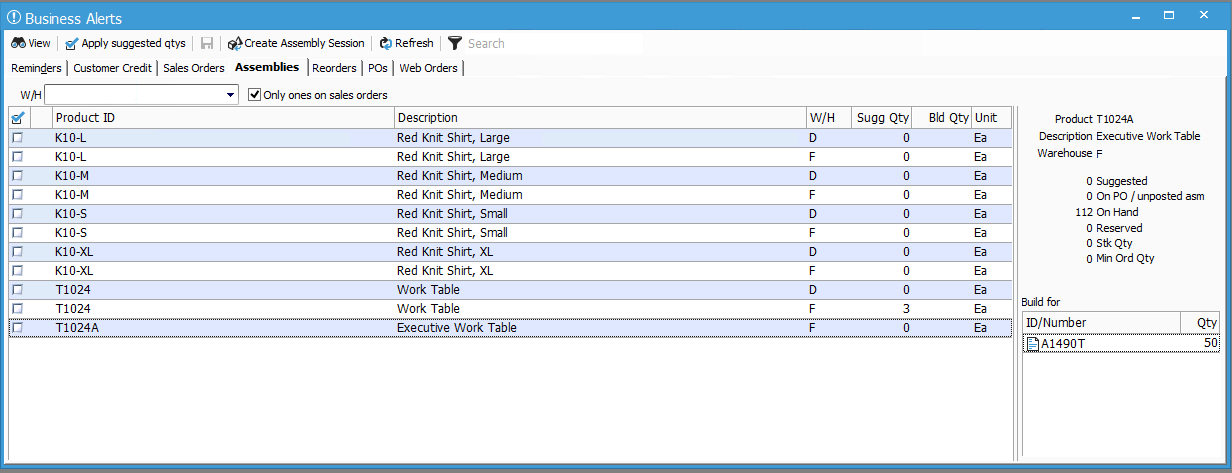
This window will display all the assemblies that are tied to specific sales order by default. However, there is an option at the top which can be disabled to show all assembly transactions. Assemblies that are not tied to a sales order will not show a list of sales orders on the right window pane.
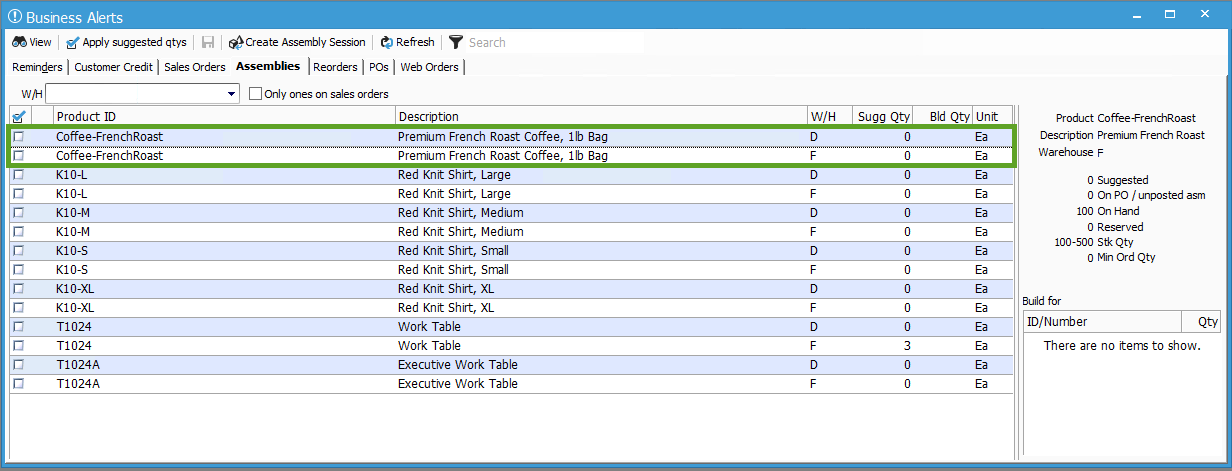
The user can also choose which warehouse they want to view. This correlates to what warehouse the assembly transaction has on the inventory assembly window.
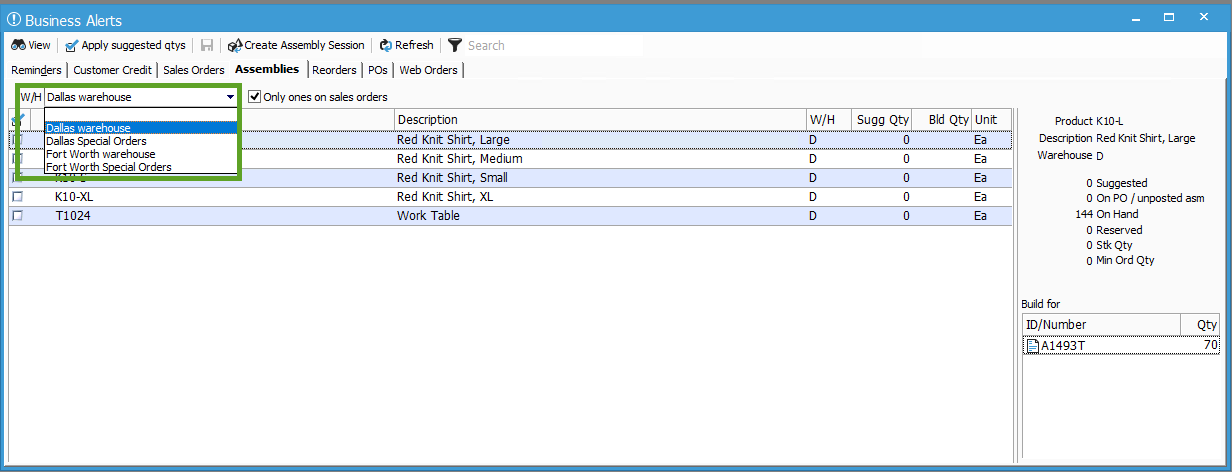
If you want to quickly go to the order that has that assembly, you can simply double click on the order number provided at the bottom right of the window.
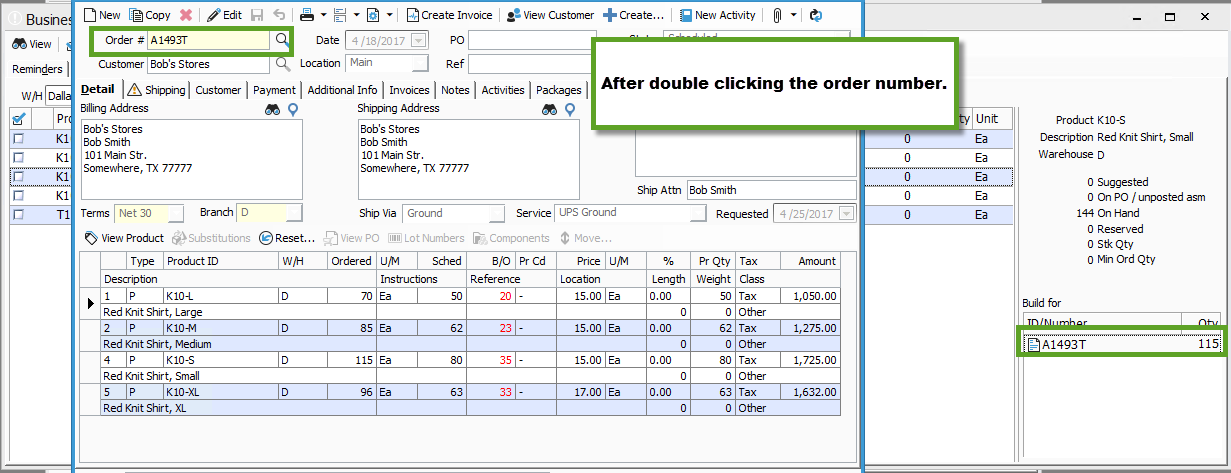
If you are ready to create a assembly transaction(s), you have the ability to create multiple assembly transactions using the suggested quantities or by typing in the quantities you are able to build at the moment within the grid.
To create Assemblies based on the suggested quantities on the order(s)
- Check the assembly lines you are ready to create
- Click on Apply Suggested Qtys at the top of the window. The quantity is determined by OnHand, what’s on PO or unposted assembly (not associated to a sales order), reserved quantity, stk quantity and min order quantity. These values are shown on the right.
- Click on Create Assembly Session to create the transactions.
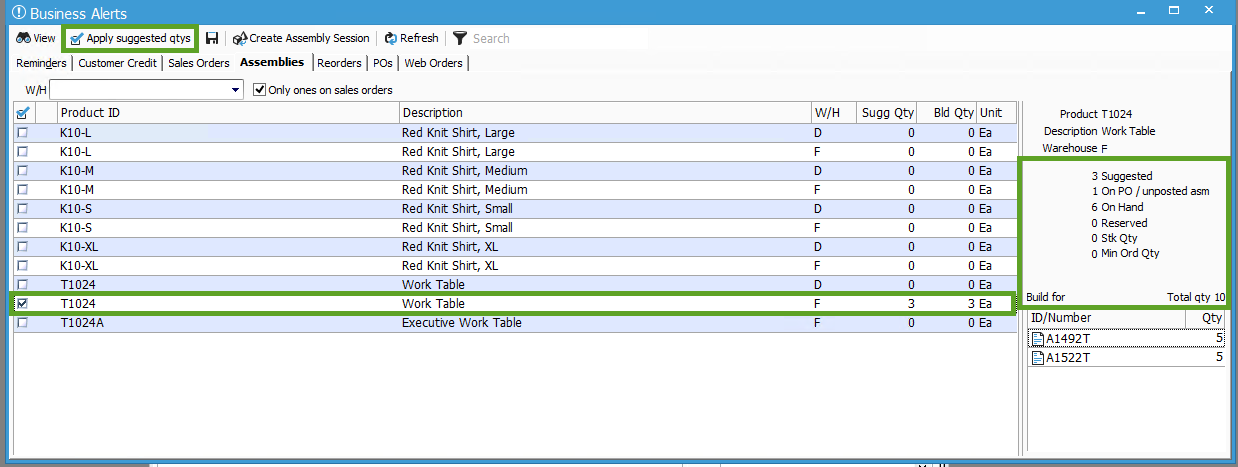
If you only want to create assembly transactions with a certain build amount instead of the suggested quantity
- Check the assembly lines you are ready to create
- Double-Click into the “Bld Qty” field on each assembly line and enter a value.
- Once all values are entered, click on Create Assembly Session.

If you have a lot of assemblies that need to be posted, you can use the search feature to find the exact assembly product. The search is global as well which means any entry will filter on ProductID and also the Description.
