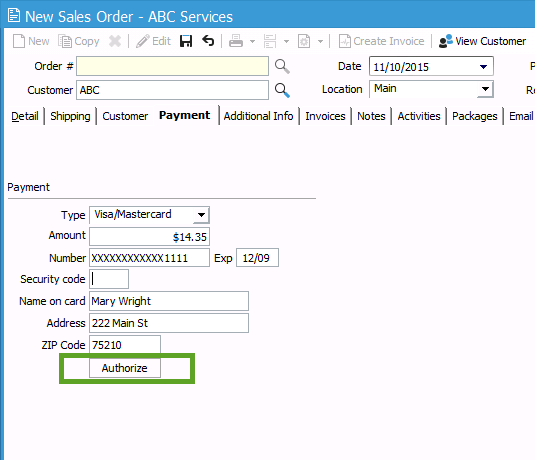Performing a Pre-Authorization on a credit card.
This article goes over steps on how to authorize a credit card.
Users can authorize a credit card on a Sales Order prior to invoicing the Order and charging the Credit Card. This allows users to validate the credit card and put a hold on the funds prior to actually invoicing the Sales Order.
Before you can pre-authorize a credit card in Acctivate, you must first complete the setup of a supported credit card merchant in Configuration Manager. See how to configure Acctivate to use Fiserv, Authorize.Net or QuickBooks Payments (previously called QuickBooks Merchant Services).
- Open an existing sales order in Acctivate in which you would like to authorize a credit card.
- On the Payments tab, select the payment method that corresponds with a credit card specific payment type. (Please check out our Payment Method article if you're not sure about this.)
- Enter in the necessary credit card payment information. Notice, the 'Authorize' button now displays below the credit card fields.
- Select the Authorize button to start the authorization process. Providing the credit card information and payment hold is successful, your credit card processor will capture the authorization.
Once you are ready to invoice the order, you will then have the option to charge the credit card on the Create Invoice window. The credit card will be processed at that time, utilizing the previous credit card authorization.