Why are my barcodes printing text?
If you find that your barcodes are printing normal text, check out this article for a fix.
Crystal Reports, like Acctivate, is constantly updating and evolving, bringing new functionality and depreciating old functionality. As crystal reports updates, so does the Crystal Reports framework that Acctivate uses. Crystal Reports no longer supports IDAutomation barcodes as of Crystal Reports 2020 meaning older customized reports for customer who started Acctivate prior to 11.1 do not have barcodes using the newest barcode formula on their reports causing barcodes to look like a random string of English text like the below:
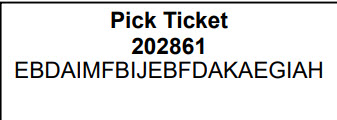
If your barcode reports contain barcodes looking like the above, then you have a few different options for a fix:
Permanent Fixes:
These fixes are recommended as they are permanent fixes that involve switching the reports to a newer formula that is supported by Crystal Reports.
- Switch from using Customized reports to using the Acctivate standard reports for your barcode forms. The Acctivate standard forms will always be up to date with the latest barcode formulas support by Crystal Reports. Support can do minor customization to these forms if desired.
- If the report was made or modified by a report writer, reach out to them and ask them to modify the report. They'll want to follow the instructions listed here on our docs page for the barcode formula.
- If the report was made in house, have your Crystal Reports designer update the barcode formula(s) following the instructions here on our docs page.
- If the report was customized by support and you prefer to keep the report, reach out to support and request that the barcode formula(s) are updates to the latest supported formula.
Temporary fixes:
The fixes below are considered "Temporary" fixes and may only delay the issue. These are good if you need to get barcodes functional ASAP:
- Attempt a reboot on the computer(s) in question. We find that after a reboot the old IDAutomation font files will load properly allowing the barcodes to print properly again.
- Reach out to Acctivate support and open a ticket to request the IDAutomation fonts to install them on your machine.