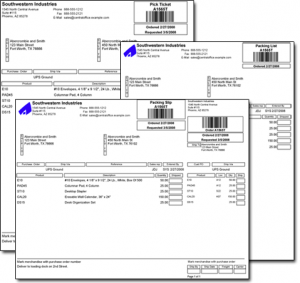Barcodes on Sales Documents
Use a USB scanner and an order document to quickly locate and update sales orders in Acctivate
Barcodes encoded with the Sales Order number are included on all sales documents, including pick tickets, packing slips and packing lists.

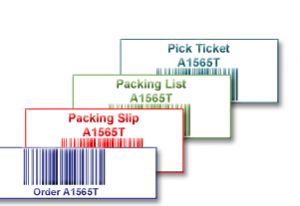
Using a low-cost USB barcode scanner allows you to scan the barcoded sales order number on the document to perform various tasks:
- With the cursor in the Order Number field of the Enter Sales Order window, you can scan the barcode to open the sales order.
- In the Sales Order Manager, use the Check by ID toolbar button to open the Check Sales Orders window. With the cursor in the Order Number field, scan one more more Order Number barcodes to check off the corresponding order in the current Order Manager Button. You can then use the Action menu to bulk perform actions, such as updating the workflow status or creating an invoice.
- You can also use the USB scanner and Barcoded Order number on the document to import the order into your Shipping Workstation software (i.e., UPS WorldShip, FedEx Ship Manager, etc.)
The simple addition of the barcode can bring great productivity and efficiency advantages to companies.