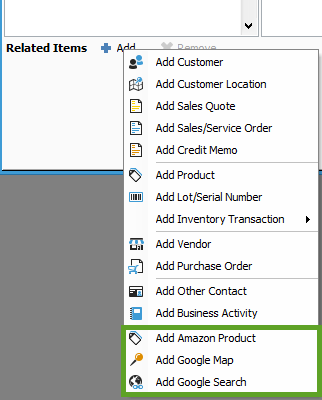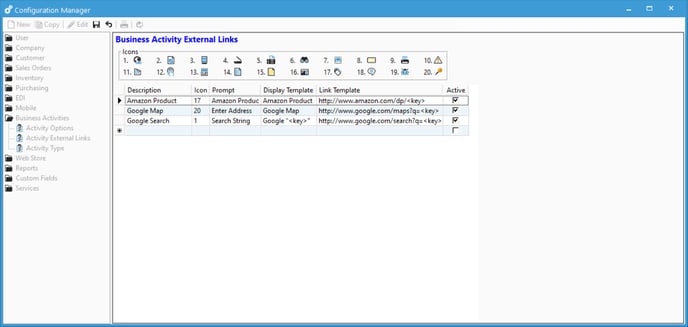Business Activity External Links
Custom Related Items links can be added to a Business Activity. These Related Items links will allow you to link to a website or a computer file path. In a Business Activity, the Related Items section is in the Discussion tab.
Business Activity External Links
Custom Related Items links can be added to a Business Activity. These Related Items links will allow you to link to a website or a computer file path. In a Business Activity, the Related Items section is in the Discussion tab.
These are examples of external links.
Configuring Related Items
Custom External Links can be configured by go to File> Configuration Management> Business Activities> Activity External Links.
Description: A description of the custom related item, which will appear in the drop-down list from the Related Items Add button.
Icon: The icon that will represent the custom related item. The icons can be used are displayed in the Icons section with a corresponding number. Enter the number of the desired icon into this field.
Prompt: The message that will appear prompting for a value of the related item.
Display Template: The value that will appear in the Related Items section of the Business Activity after adding the custom related item. The value placeholder, <key> can be included and it will be replaced with the number/value the user provides in the prompt.
For example, if your custom related field is for adding Google search keywords the template could be, Google search – <key>, where <key> will be the value provided in the prompt (see above).
Link Template: The URL with a value placeholder.
For example, http://www.google.com/search?q=<key> will work for linking to a Google search page for particular keywords. The value placeholder, <key> is for the value provided in the prompt.
You can also link to a shared file path location. The file path would need to be accessible by all computers running Acctivate. You can include the extension in the Link Template so that the user only needs to enter the document name in the related field, but this requires that all the documents have the same file extension. For example, if you save all customer contracts in the same location and they all are pdf files, your link template would be:
\\Server\Customers\Contracts\<key>.pdf
Enter the contract number 1234 would allow you to open up document 1234.pdf when drilling down to the related documents.
Active: Check this box to be able to add this custom related item to Business Activities.