Sending a Message upon Change of Business Activity Status.
For our customers utilizing the Business Activity module, you have the option of sending a message (email) to the user assigned to the activity when the status changes.
Send Message upon Change of Business Activity Status
For our customers utilizing the Business Activity module, you have the option of sending a message (email) to the user assigned to the activity when the status changes. This occurs only when the user has an address setup in the Msg Address field in Configuration Management > User > User Information.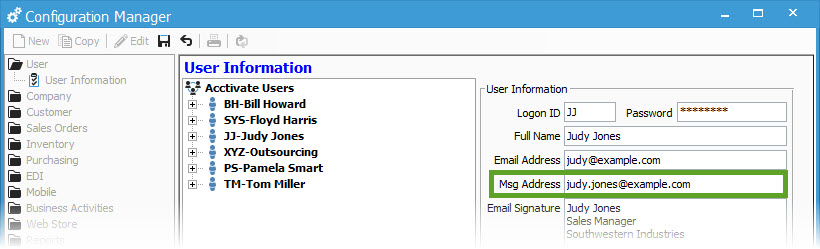
In the example above, the Msg Address uses a different address than the Email Address field. It may be wise to use either the employees cell phone (yourphone@cellprovider.net) or an address they receive directly on their phones. This way they don’t have to be at their desk to receive notification of changes in status.
To configure the Business Activity to send messages to an address, you’ll need to go to the Business Activities > Activity Type section of Configuration Management. Check the Send Msg box for each Status that applies.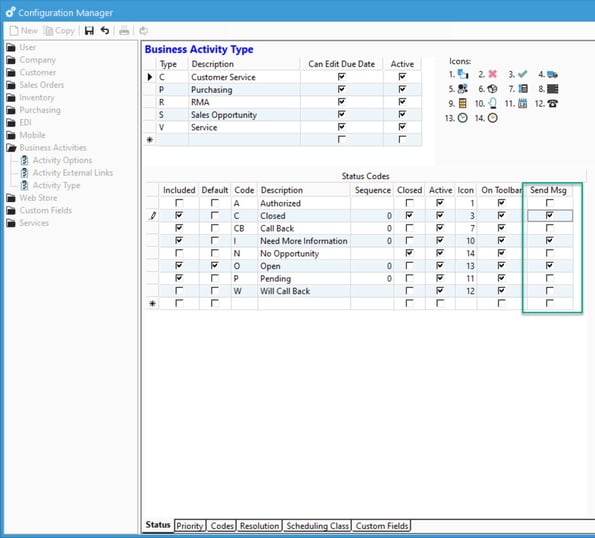
Once this is set, the user will be notified for any change in Status on a Business Activity marked to Send Msg. Simply assigning the Business Activity to the user will not prompt Acctivate to send a message. You will need to also change the Status to do so.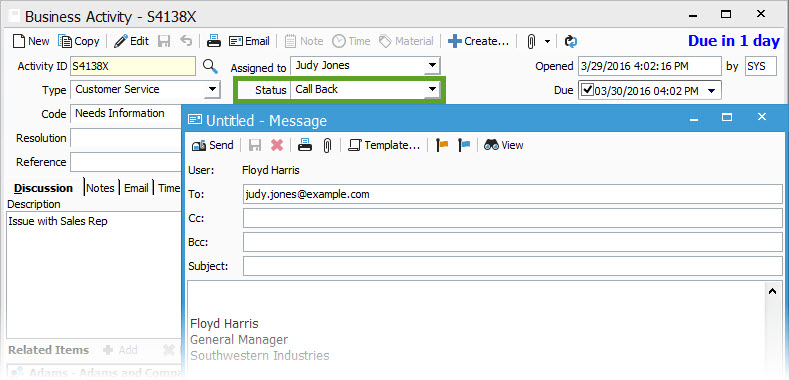
The email window pops up whether you’re using the Business Activity window or the Business Activity Scheduling module. Users will also have the ability to select an Email Message Template from the list of Activity templates (or any marked for All).