Business Activity overview
The Business Activity module provides users with the ability to be proactive in the management and functionality of business activities.
The Business Activity module provides users with the ability to be proactive in the management and functionality of business activities. It is designed to keep track of special information related to customers, products, sales orders, purchase orders and vendors in one window, which easily links to the full information in the respective windows.
Business Activity Management is an add-on module. If you do not have access, be sure to contact your sales rep for more information!
Prefer a more visual approach to learning Business Activities? Check out or webinar here!
Like Customer, Sales Orders, Transactions, etc. Business Activities has it's own List window. The Business Activity list window allows to to see Business Activities and their properties at a quick glance without navigating through the grid. Our training guide has a full explanation of what the Activities list is. You can check it out here.
This guide is broken up into three seperate sections: Setup, Understanding the Window, and Entering Business Activities.
Setup:
Before using Business Activities, there are a number of options you can setup to customize the module to your needs. You may want to configure the following options:
- Activity Options (Various options for Business Activities such as "Unassigned by default, lookup defaults, etc.)
- External links (Such as maps, shopping sites, etc.)
- Business Activity Types (the type of Activity such as RMA, Customer Service, etc.)
- Status Codes (such as Open, Pending, More info, etc.)
- Priority Codes (such as Urgent, normal, At Our convenience, etc.)
- Issue Codes (Such as Routine Service, Quote request, Quality issue, etc.)
- Resolution Codes (Such as Satisfied, Unsatisfied, Indecisive, etc.)
- Scheduling Class (Such as Marketing, Sales, Purchasing, etc.)
- Any custom fields you may require.
Understanding the Business Activities Window:
To enter a Business Activity, you'll navigate to the "Enter Business Activity" Window. You can do so by selecting Activities -> Enter Business Activities.
The following window will appear:
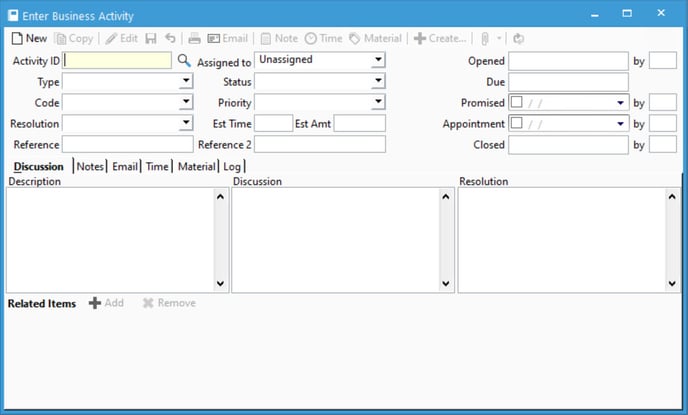
Business Activities have many different parts and all play different roles:
- Related Items
- The Related Items section serves as the heart of Business Activities. When you need to track an item, select components from the drop-down menu accessed from the Add button to create and shape an item to track. Custom related items with web links can also be added to the Add button drop-down menu (refer to the Business Activity External Links configuration option).
- Discussion Tab
- This tab allows you to quickly enter the main information for any given activity item. The text fields may be used to record directly from a phone conversation, a cut-and-paste message from email or it can serve as a longer description of an issue.
- Notes Tab
- Once a Activity item exists, a helpful way to keep track of new information is to create notes. For example, a note may be used to show further customer contact, additional product information, in-house commentary or other information relating to your issue. Each note acts in a similar way to other notes in Acctivate.
- Email Tab
- You can send email directly from the Business Activity window. A copy of this email is then directly stored and attached to the activity in this tab for future review.
- From Outlook and Outlook Express, email messages can be dragged and dropped from the message pane of Outlook into the Email tab of any screen in the system (only in Edit mode).
- You can send email directly from the Business Activity window. A copy of this email is then directly stored and attached to the activity in this tab for future review.
- Time Tab
- The Service Billing add-on to the Business Activity window allows you track time (labor) and materials (parts) for service and sales related business activities. Once you click the Add Time button, you can enter details about labor performed, in the Time tab.
- This module specifically can add time (labor) directly to any service activity that you are tracking. This will allow you to more easily bill for what you put into a service call and once the service call is completed you can quickly produce a sales order and invoice for extra labor and materials used.
- The Service Billing add-on to the Business Activity window allows you track time (labor) and materials (parts) for service and sales related business activities. Once you click the Add Time button, you can enter details about labor performed, in the Time tab.
- Material Tab
- The Service Billing add-on to the Business Activity window allows you track time (labor) and materials (parts) for service and sales related business activities. Once you click the Add Material button, you can enter details about labor performed, in the Material tab.
- This module specifically can add materials (parts) directly to any service activity that you are tracking. This will allow you to more easily bill for what you put into a service call and once the service call is completed you can quickly produce a sales order and invoice for extra labor and materials used.
- The Service Billing add-on to the Business Activity window allows you track time (labor) and materials (parts) for service and sales related business activities. Once you click the Add Material button, you can enter details about labor performed, in the Material tab.
- Log Tab
- Data changes to the information in the Business Activity window are automatically recorded in this tab, so users know when the data was changed, which user made the change, which field was changed, what the original data was and what it was changed to.
- The type of activity data changes you want to track can be selected in the Configuration Manager.
- Data changes to the information in the Business Activity window are automatically recorded in this tab, so users know when the data was changed, which user made the change, which field was changed, what the original data was and what it was changed to.
Entering Business Activities
Once you understand the Business Activity window, you're ready to enter Business Activities. For a comprehensive guide that ties all aspects of the Window together, check out our training guide!