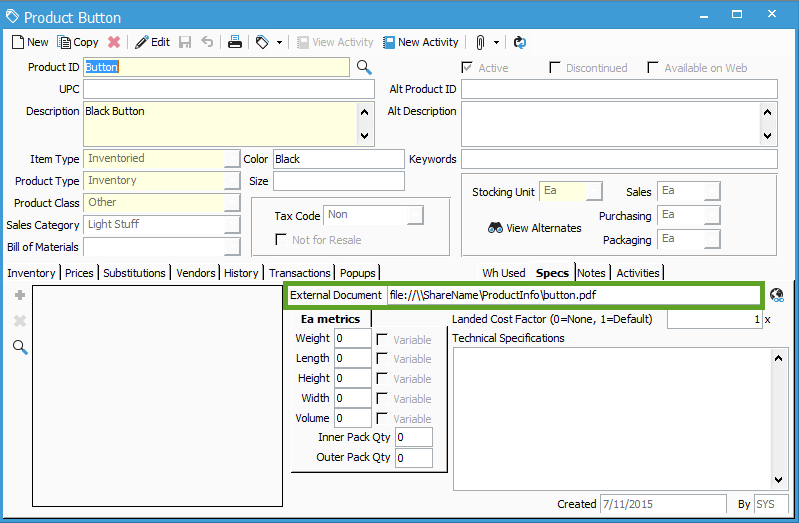Can I link document files to products in Acctivate?
You can link documents to products. Take these steps.
You can easily link external documents or a web page to your products. This can be helpful if you want to link Product Data Sheets, Warranty information, or any other document to your products. From the Product Specs tab, you can simply open the related document by selecting the View Button.
- Open the product, to which you would like to attach an external document.
- Select the Specs tab on the Product Information window.
- Select to edit the product information.
- If you wish to link to a webpage, simply enter the web address (e.g. http://www.google.com) into the External Document field.
- If you wish to link an external document, stored on a shared network directory, you will need to enter the link with a preamble of ‘file://’. An example of this would be ‘file://\\ShareName\ProductInfo\button.pdf’.
- Save the Product Information window.
- To test, select the View button just to the right of the External Document field.