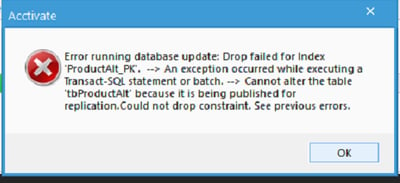Cannot alter the table because it is being published for replication error message during Acctivate Update
Acctivate Database updates can fail if SQL Server Replication is enabled. This means the affected table can't be modified. To fix it, temporarily disable Replication or drop the published Article for the table.
Exception:
Error running database update: Drop failed for Index 'ProductAlt_PK'. --> An exception occurred while executing a Transact-SQL statement or batch. --> Cannot alter the table 'tbProductAlt' because it is being published for replication.Could not drop constraint. See previous errors.
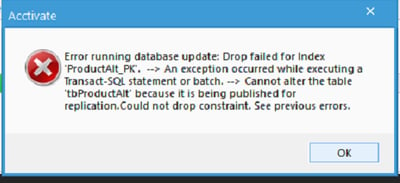
🔧 Step-by-step in SSMS
1. Connect to the Publisher
-
Open SQL Server Management Studio (SSMS).
-
Connect to the server acting as the Publisher.
2. Remove Subscriptions
-
Expand Replication > Local Subscriptions.
-
Right-click each subscription and choose Delete.
3. Remove Publications
-
Expand Replication > Local Publications.
-
Right-click each publication and choose Delete.
4. Disable Publishing and Distribution
-
Right-click the Replication folder.
-
Select Distributor Properties (or Disable Publishing and Distribution).
-
Follow the wizard to fully disable replication.
💡 Notes:
-
This will stop replication and clean up related metadata.
-
If the server is also a Distributor, the wizard will disable it.
-
Always back up your database before making replication changes.
Exception:
Error running database update: Drop failed for Index 'ProductAlt_PK'. --> An exception occurred while executing a Transact-SQL statement or batch. --> Cannot alter the table 'tbProductAlt' because it is being published for replication.Could not drop constraint. See previous errors.