Resolving sales order error "Cannot determine Sales Class."
"Cannot determine Sales Class" when invoicing Sales Order
Users may receive the error, below, if QuickBooks Class Tracking is enabled, but no Class is set for the related Product.
Invoice not released
Cannot determine Sales Class, Order Number, Line Number
This message is typically returned if the Customer or Product Attributes aren't properly set on the related Customer or Product referenced in the error message. The attribute in question may be one of the following:
- Sales Category
- Product Class
- Customer's Branch
- Customer's Salesperson
- Customer Type
If you aren't sure how Acctivate is configured for Class Tracking at the Invoice Detail level, you can open Configuration Manager and then browsing to Sales Order -> Sales/COGS. Here, you can review the configuration of Class Tracking.
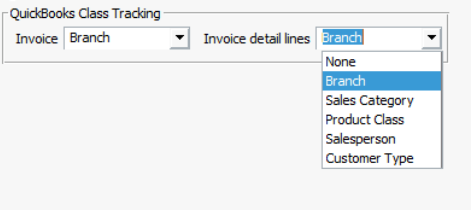
If the Class Tracking by Invoice Detail lines is a product attribute, you will need to open the related Product in the Product Window and set the Product Class or Sales Category. Then, you will need to delete and add the product back to the Sales Order or Credit Memo again. If the Class Tracking attribute is customer related, you can set the attribute on the Sales Order, save the Order and then Invoice. You may also want to open up the related customer and set the proper attributes so you don't receive the message the next time an Order or Credit Memo is created for this customer.