What if I cannot find a Created ODBC Connection?
Can’t Find Created ODBC Connection
After creating an ODBC connection, you may find that you are not able to locate the ODBC connection when mapping to UPS Worldship, FedEx Shipping Workstation or creating a Microsoft Excel Query. In Windows, there are two ODBC Data Source Administrators: a 32-bit and a 64-bit variant.
The ODBC Data Source Administrator can be located in the Control Panel under the Administrative Tools section. The ODBC Administrator you see here is set to the same bit version of windows. Simply put, on 64-bit windows you will see the 64-bit Administrator and on 32-bit Windows you will see 32-bit Administrator.
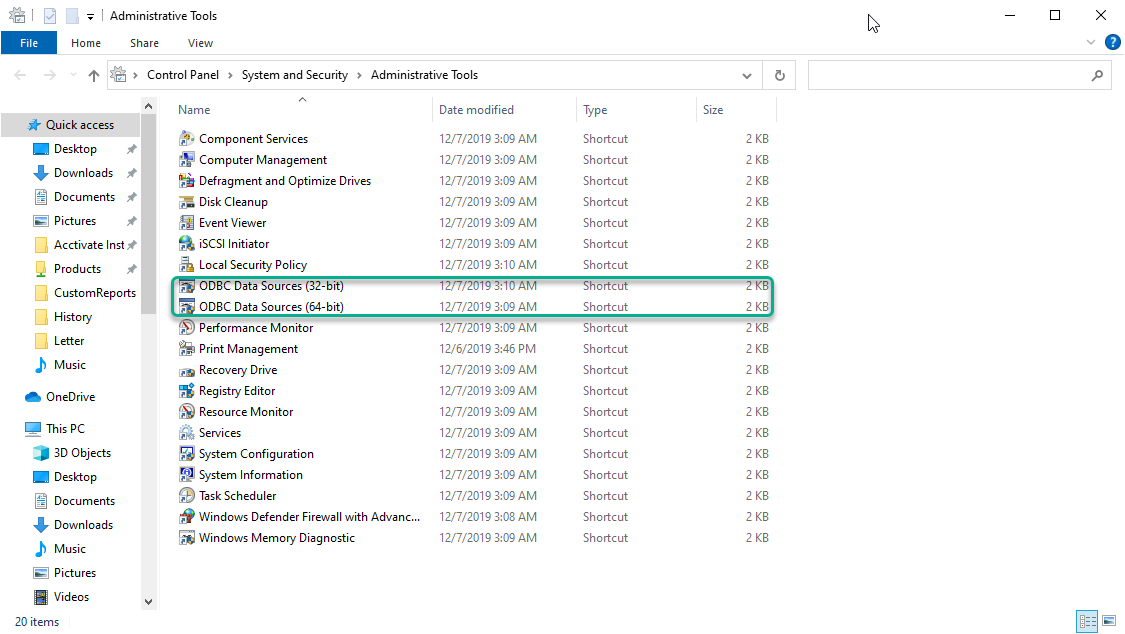
Your ODBC connection and program will need to have matching Microsoft product editions.
Many programs still use the 32-bit variant, so if you are running a Windows 64-bit machine, you may need to launch the ODBC Data Source Administrator from C:\WINDOWS\SysWOW64\odbcad32.exe. Once you create the ODBC connection here, it will be visible to select in the program that needs to be connected to the Acctivate database.
If you are creating a Microsoft Excel Query and are using a 64-bit edition of Excel, you'll need to set up a 64-bit ODBC connection.
To know which Microsoft Product edition you have, please see this article here.