How to change a PO's number.
If you are changing a PO number for any reason, this shows you how to do that.
Click on the Purchasing menu on the left-hand side of your Acctivate Screen.
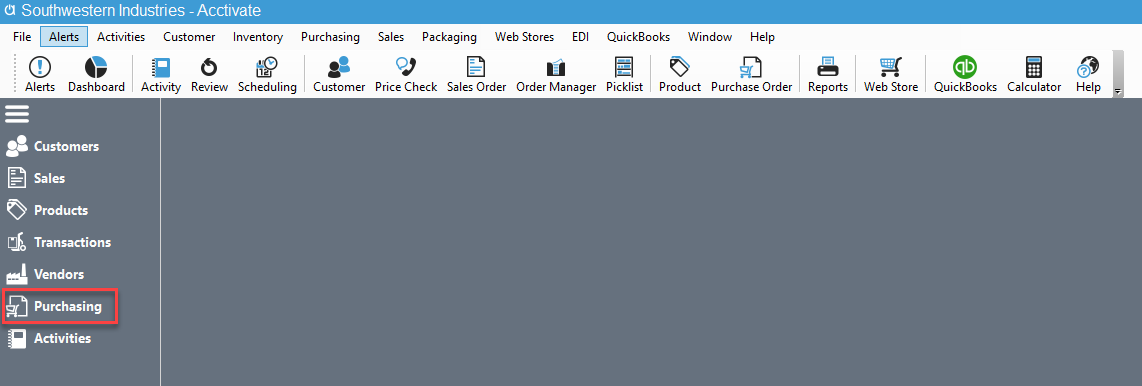
Click on the Purchase Order you need to edit. Once the Purchase Order is selected, click on the Edit Button shown in the Preview Window beside your list of Purchase Orders.
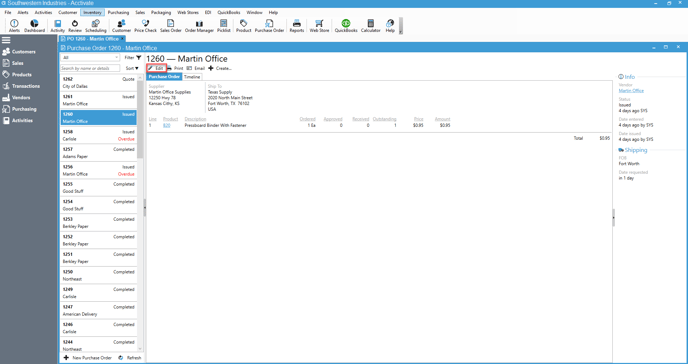
Once you have clicked the Edit Button, the Purchase Order should then open in a new window. You can now edit your PO Number.
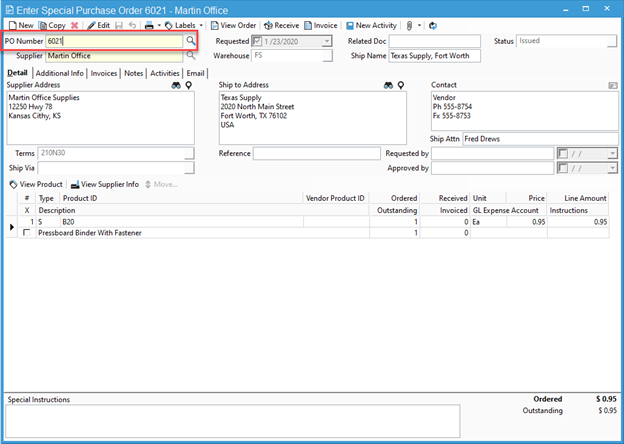
Click Save.