Change Sales Order Salesperson
If the Customer Salesperson is defaulted on the Customer, the salesperson automatically is selected on the Order. However, you can manually change the default or select a salesperson if it is blank.
The Sales Order uses the Customer Salesperson default. If the Customer does not have a default salesperson or if the salesperson should be changed on a specific order, do so on the Additional Info tab of the Sales Order Entry window.
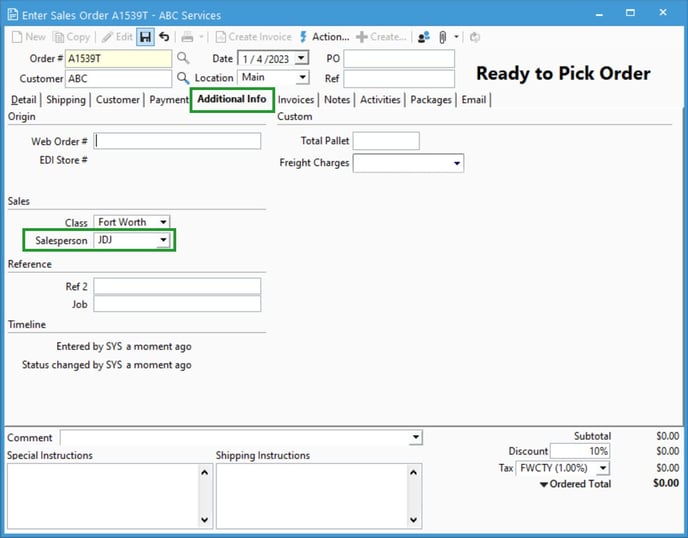
NOTE: To restrict users from changing the default Salesperson on an order, set the user permission of Override Salesperson to No in the Sales Order section of Configuration Manager User Permissions. Read more about user permissions here. Also, review the user setting to Restrict Access by Salesperson.