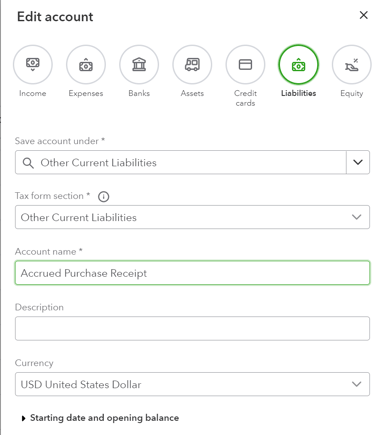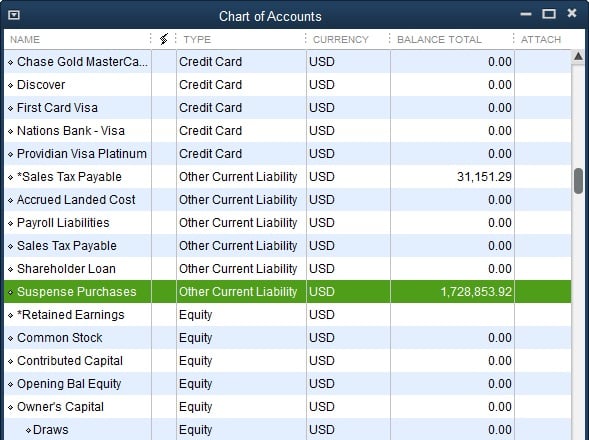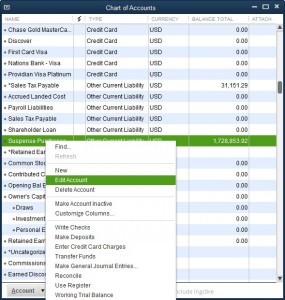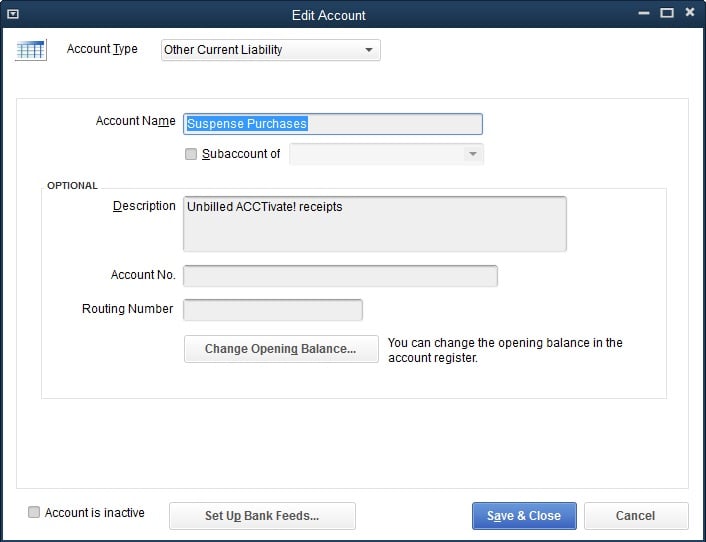Changing the Name of an Existing GL Account.
To change the name of an Existing GL Account in Acctivate, you'll need to go into QuickBooks and change the account name on your chart of accounts.
At times it can be useful to edit the name of an existing GL account to one that makes more sense for your company. Here, we will be changing the name of the existing GL account "Suspense Purchases" to "Accrued Purchase Receipts".
Similar steps are used to create new Accounts. Instead, use the Account button to add a New account. Follow all other steps the same.
These steps will differ between QuickBooks Online and QuickBooks Desktop.
QuickBooks Online
- Open QuickBooks Online and navigate to "Accounting" -> "Chart Of Accounts"
- Locate the account in the list that you'd like to update.
- Click on the down arrow in the "Action" column and select "Edit"
- Change the name to the new account name.
- Click "Save"
On your next QuickBooks Online background sync the account number will update. You can also run a manual sync to force the update.
QuickBooks Desktop
- Open QuickBooks and go to the lists tab and select chart of accounts.
- From this list, scroll down to find the account you want to change. In our case, the "Suspense Purchases".
- Rigt click and hit "edit account".
- In this window you can change the name. We'll change this one to "Accrued Purchase Receipts". Once done, click save.
-
- Head back to Acctivate and run a sync with Quickbooks. Upon completion, the GL account name in configuration manager will match the edited name.