Configuring the user account for an application pool in IIS.
You can change which user account is being used by right clicking “Application Pool” > Advanced Settings > Under “Identity”, you can click the “…” and look for a different user account.
Whenever a new application pool is created in IIS, it will use an account defined by IIS (usually it’s called “ApplicationPoolIdentity”) which is under the “Identity” section. Identities are similar to a “account” you would use to log into your window account example. This defines what users are allows to run that specific application.
User accounts could be restrictive and prevent the “ApplicationPoolIdentity” from running the Acctivate mobile application (either it’s under the default application pool or another application pool). You can change which user account is being used by right clicking “Application Pool” > Advanced Settings > Under “Identity”, you can click the “…” and look for a different user account.
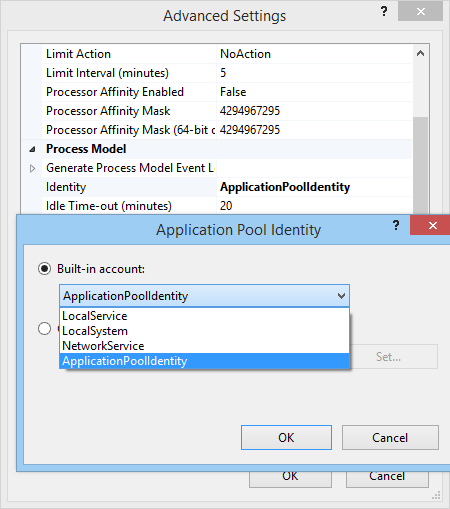
You can either choose any of the service accounts on the server, or choose a specific user to run a specific application. When a user is chosen, click OK and restart the application pool.