Configuring the color of window borders.
Changing window colors to better differentiate company files within Acctivate.
To better differentiate between company files within Acctivate, or simply change the color scheme of the window to better match your company logo, there are now 16 window colors that you may choose from.
To change the color scheme of the window, go to Configuration Manager and look under Company. You will then go into the 'Company Info' and select the 'Window Color' tab. Select to Edit the window and then choose your new window color. The window of Configuration Manager will change to reflect your selection. Click save and the change will be made to all Acctivate windows.
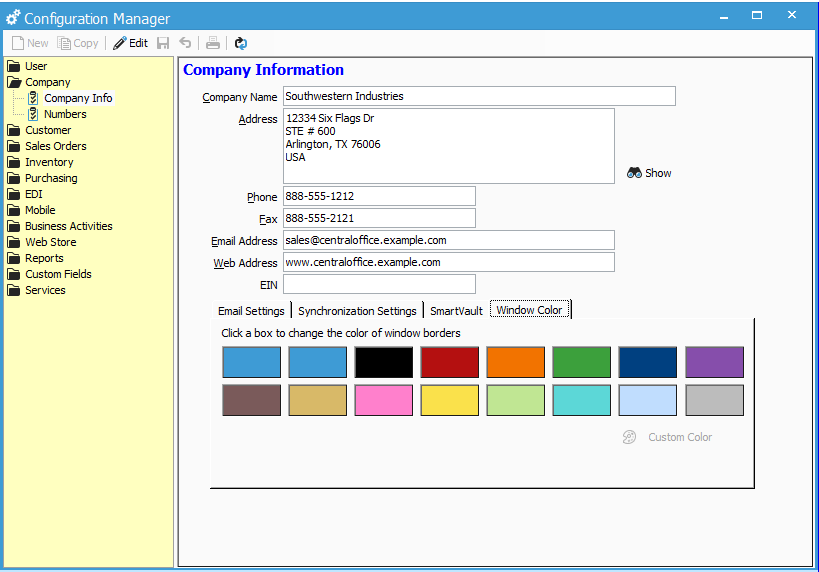
For more information about company options, check out our docs page.