Connecting Acctivate with Microsoft Access.
The steps to connect the Acctivate Database to Microsoft Access can be found here.
- Open Microsoft Access. Click External Data (or Data) in the Microsoft Access Ribbon toolbar
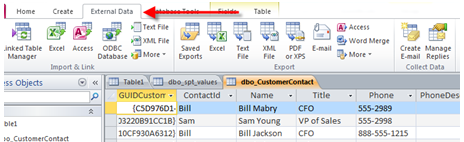
2. Select ODBC Database or if older version ‘More’ ODBC Database from import/link section
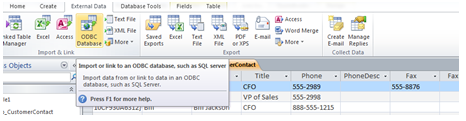
3. Select Link to the Data Source by creating a linked table
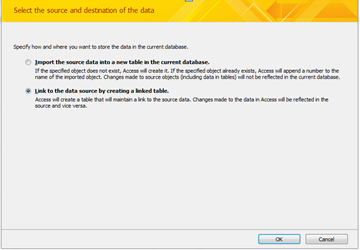
4. Select ‘Machine Data Source’ tab on the left at the top
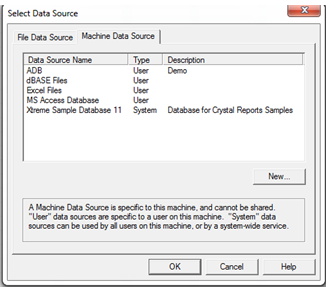
5. Create new data source by selecting User Data Source and clicking Next
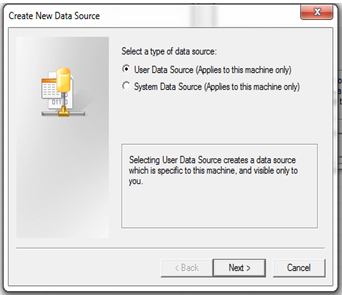
6. Scroll down and select SQL Server and click Next
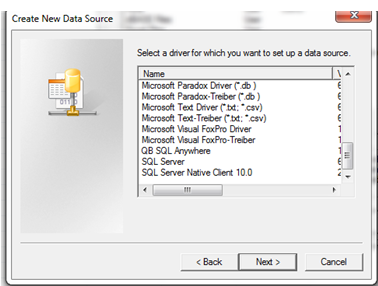
7.Select Finish
8. Fill in Name, Description, Specific Server, which is most likely YourServerName\ACCTIVATE
9. Enter the SQL Server Authentication credentials (not Windows). The standard SQL Server User is sa. Please contact us for the default password.
From here in order to connect to the tables wanting a connection to go into
- ODBC Database >
- Machine Data Source
- Select Data Source Name and hit OK
- Enter Credentials
- Select specific table