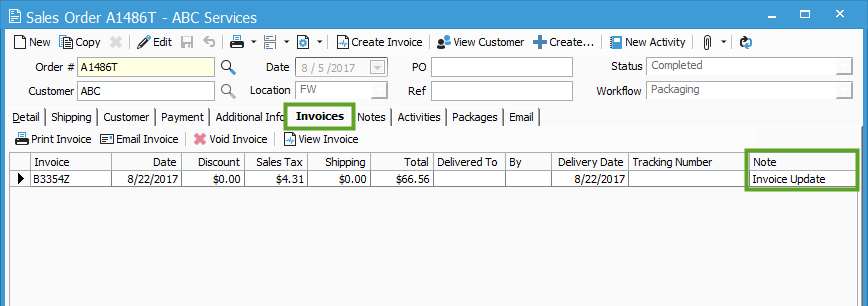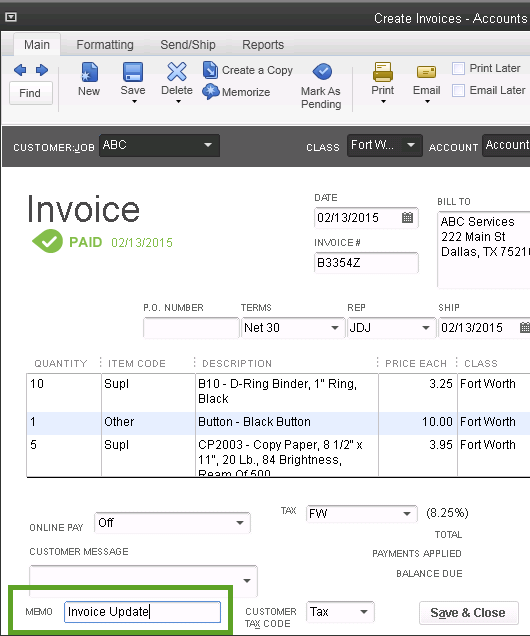Copying QuickBooks Desktop Invoice Memos to Acctivate.
For QuickBooks users commonly entering information into the Invoice Memo field, this information can be synced back to the Invoice Note field.
Copy QuickBooks Invoice Memo to Acctivate
For QuickBooks users commonly entering information into the Invoice Memo field, this information can be synced back to the Invoice Note field.
In QuickBooks, open an Invoice that was created in Acctivate and synced to QuickBooks. At the bottom of the Invoice, you will see the Memo field.
Once you have saved your changes to the Invoice in QuickBooks, run a synchronization in Acctivate. With the synchronization completed, you can view the saved information from the Invoice Memo by selecting to open the related Sales Order and selecting the Invoices tab. You will find the Memo information saved to the Note field on the Invoice record.