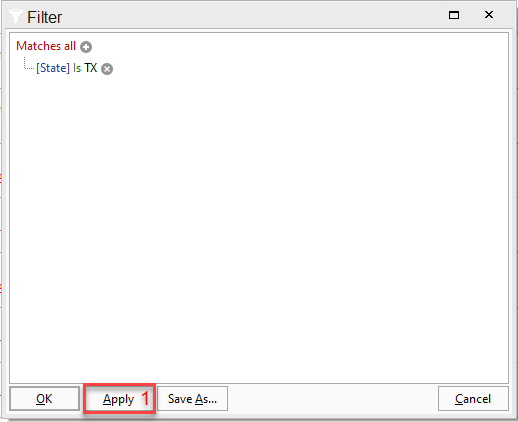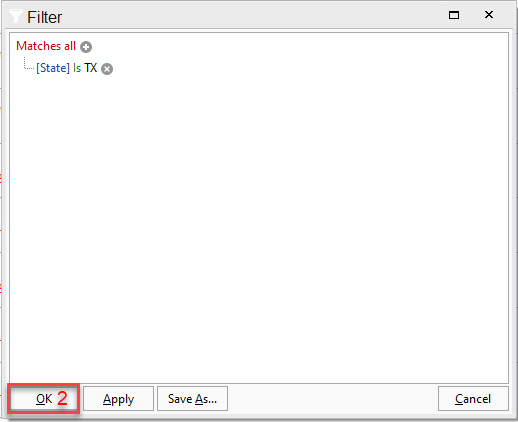Creating a custom filter in the customer list window.
Filtering through your customers can be done by following the steps below.
1. Click on 'Customers' in your list menu on the left-hand side of your Acctivate Window.
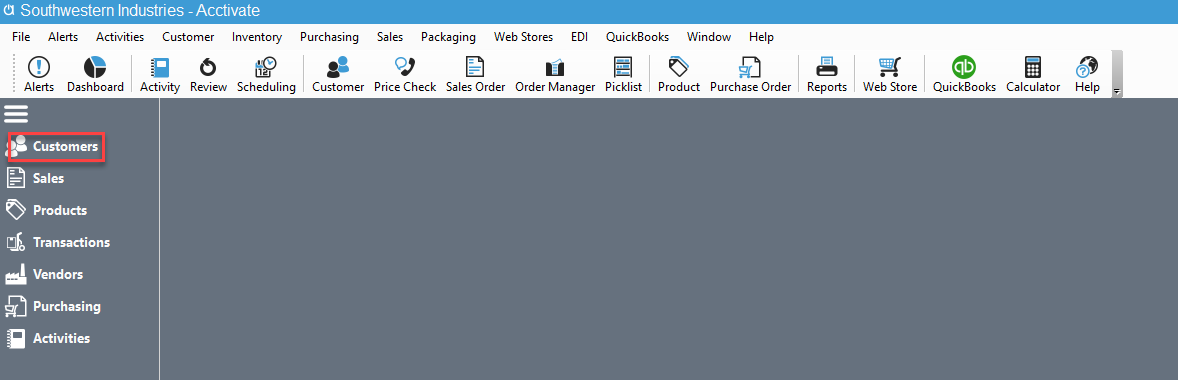
2. Click on the filter button at the top of the customer list window.
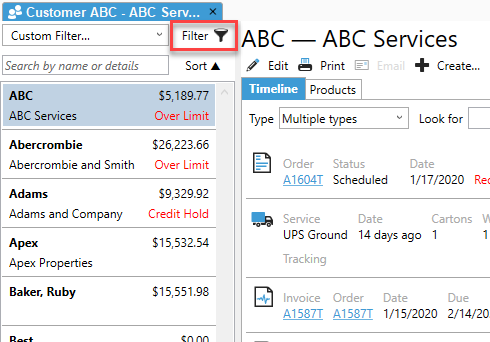
3. Click on the '+' to begin creating your filter.
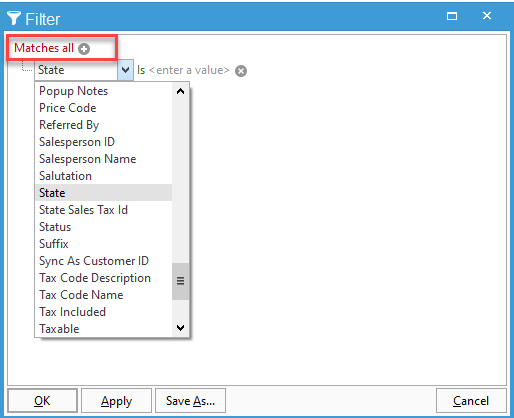
4. Click Apply, then Click Ok.