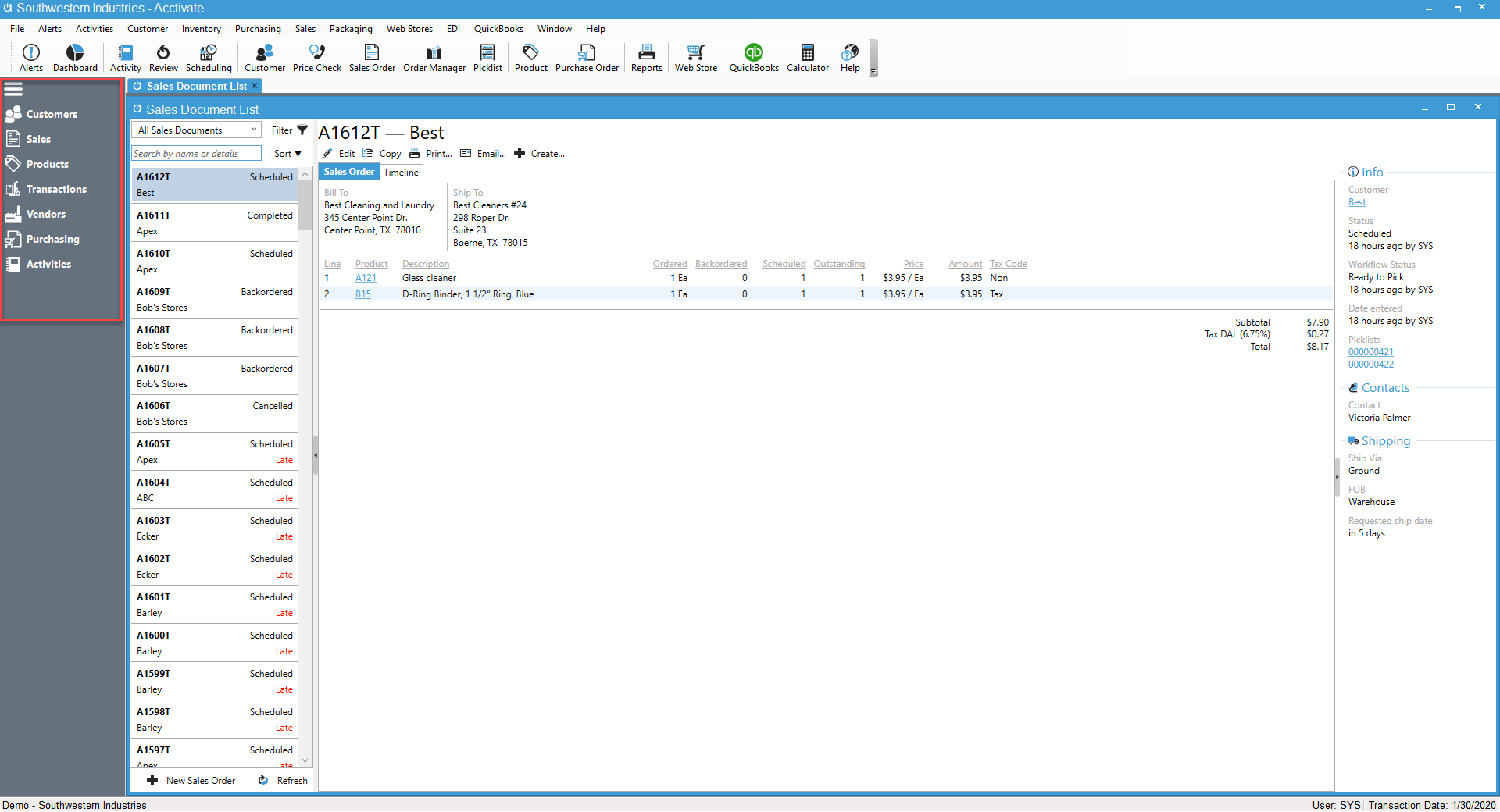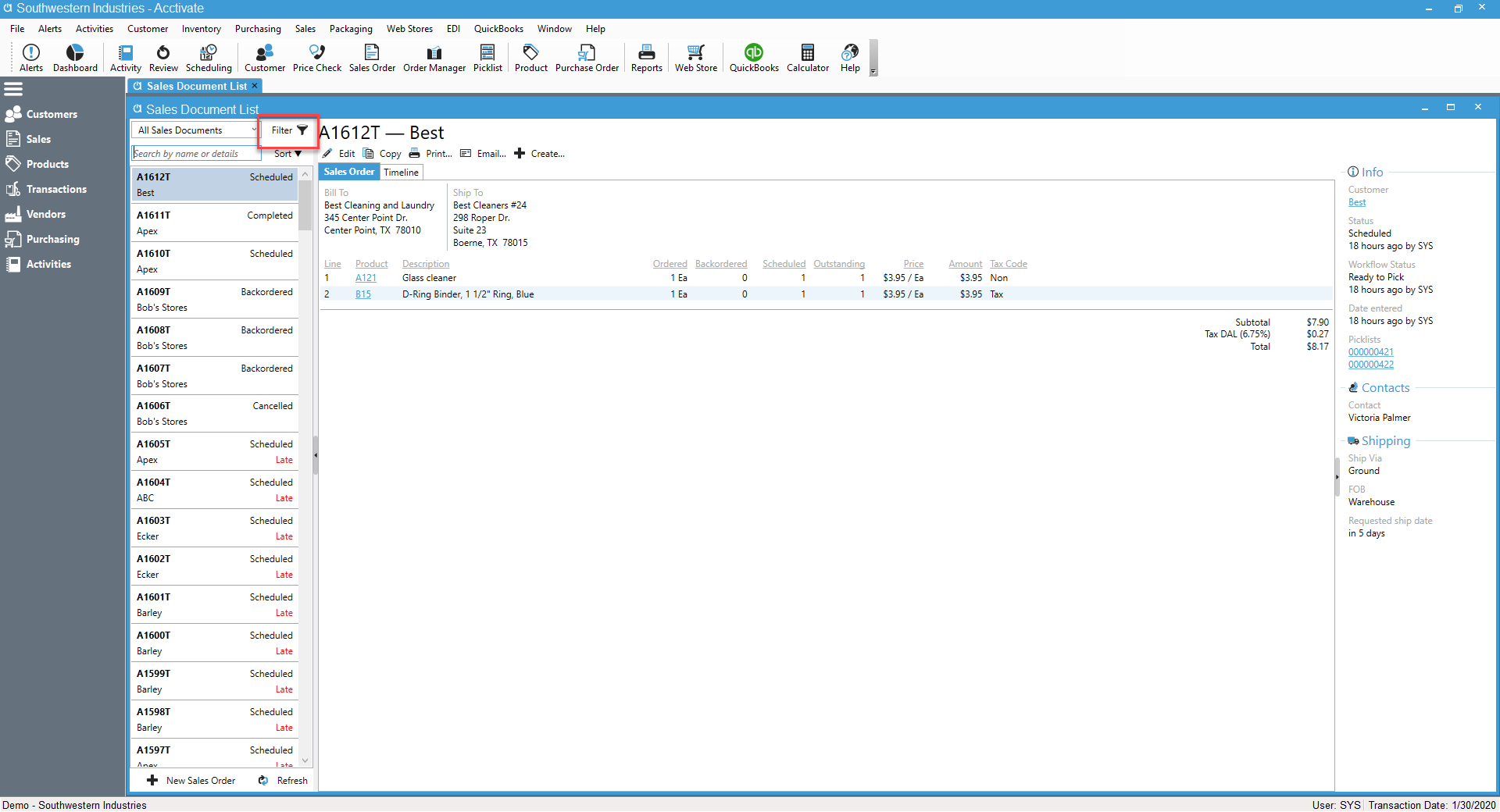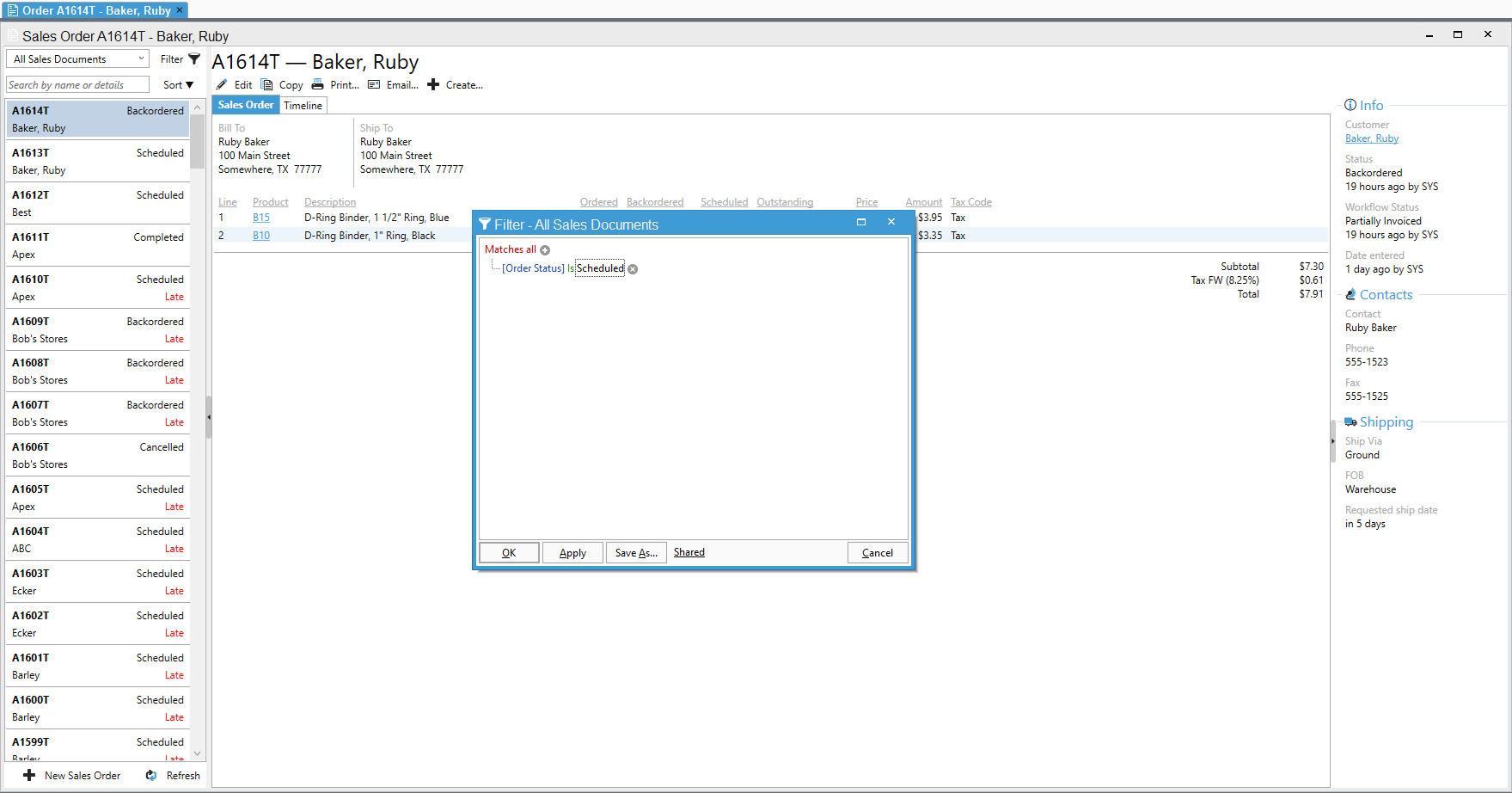Creating a filter in the Sales Order list window.
Navigating to specific Sales Orders can be done in the Sales list window. To do so, follow the steps below.
- Click on 'Sales' from the list window options on your left-hand menu.
- Next, look at the top of your list window and click on the "Filter" button.
- Now click the '+' sign next to the words 'Matches all' and begin building your filter.
- Click Apply, then click Ok.