Setting up new users In Acctivate
Users can be setup and maintained in the configuration manager of Acctivate.
You can create users and assign specific permissions to that user to limit their access as necessary. Users also have options related to email and startup options. To create a user by copying an existing user, please go here.
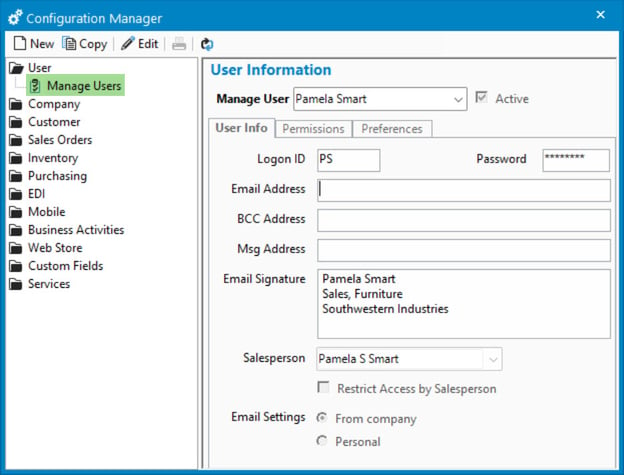
To create a new user in Acctivate:
- Go to File > Configuration Management > Users > Manage Users
- Click New at the top of the Configuration Manager window.
In the right side of the configuration manager you will see 3 tabs:
- User Info
- Logon ID: This is the user Logon ID. This can be a maximum of 3 characters.
- Password: This is the password associated with Logon ID. It will be masked on this screen and encrypted in the database.
- Full Name: This is the full name of the user.
- Email Address: This is the email address that is used if you are using MAPI email configuration. This is required if the user wants to send emails through Acctivate.
- Msg Address: This is the email address used when the "Send Msg" option for Business Activities/Scheduling is enabled.
- Email Signature: Enter a text signature that will be included in emails sent by the user.
- Salesperson: If filled in, the salesperson will default to this when looking at the Business Alerts window.
- If "Restrict Access by Salesperson" is selected, then the user can only see customers and orders that are for that salesperson.
- Email Settings: Choose to send from company or personal.
- Permissions: Each section of Acctivate is broken out with the ability to assign Full Access, No Access, or Custom.
- Preferences: Startup Options, Popup Windows, and User Preferences are all toggled here.
To setup specific user permissions, or for more information on setting up users, check out our docs site.