Applying and Refunding Credit Memos in QuickBooks Desktop
This article helps you learn more about credit memos in Acctivate and QuickBooks Desktop
Credit Memos are created in Acctivate to return inventory or apply a monetary credit to the customer's account. Once created and invoiced in Acctivate, Credit Memos are synced into QuickBooks Desktop. Once synced, you'll see 2 options when opening the Credit Memo in QuickBooks: Use credit to apply to invoice and Use credit to give a refund.
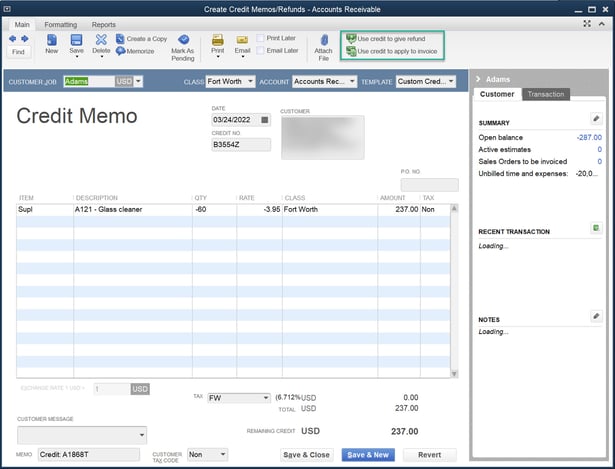
Use credit to apply to invoice:
Selecting Use credit to apply to invoice will open a window displaying all open invoices. Check off the invoice(s) to apply the credit to those balances. Run a sync to review the changes to the Credit Memo and chosen invoices in Acctivate. You'll see that the balance for the Credit Memo is now zero in both Acctivate and QuickBooks. On the Timeline tab of the Invoice Window or the Transactions tab of the Edit Invoice Window in Acctivate, you'll see the credit applied to the invoice.
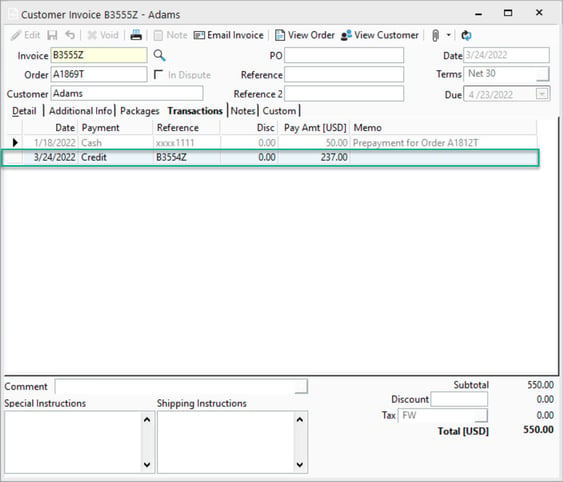
Use credit to give a refund:
Selecting Use credit to give a refund will open the Issue a Refund screen. This is where you can select how the credit will be refunded. On the right hand side next to Issue this refund via you'll choose the payment method you're using to issue the refund. Fill out any other needed information and hit Okay. This issues the refund, you can run a sync with Acctivate and see the refund on the customer record and the Credit Memo will show as applied.
For more articles on Credit Memo Transactions, check out our training guide