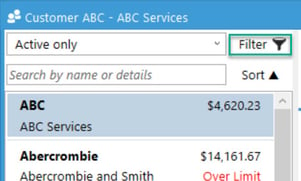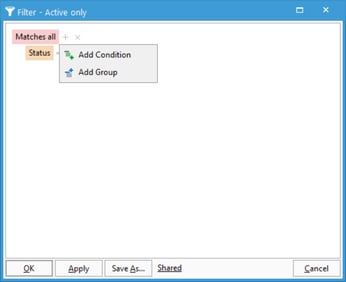Creating a custom filter in list windows.
Acctivate's various presentation list windows can be filtered to suit your needs to easily find your records. Acctivate even allows you to save filters for quickly pulling up the criteria desired. This article will show you how to do so,
If you need to filter through your lists, follow these steps.
- Click on your desired list from the list Menu options to your left-hand side of the screen.
- Next, Click on the Filter button at the top of your List window.
- Next, Click the '+' next to the "Matches All" and begin creating your filter.
- If desired, you can click "Save As" to save this filter for later use.
- You can choose to share this or keep it for your user.
- Click OK.
You can use the drop down next to the "Filter" button to choose this filter for later.