Prioritization of customer information in the Contact box of a sales order.
When creating a new sales order, the Contact box will check the customer record for contact info in the following order: Ship To locations, Customer tab, Contacts
When creating a Sales Order for a Customer, the Customer contact information can be populated on the Sales Order from three different locations on the Customer Information window. This is the order in which these fields are populated.
- You can enter in a Customer contact information on the Customer -> Ship To tab of the Customer Information window. When you create a new Sales Order for your Customer, this is the Contact information on the Sales Order that is displayed by default. If no Attention or contact information filled in on the Phone tab, Acctivate defaults to the main Customer info in step 2.
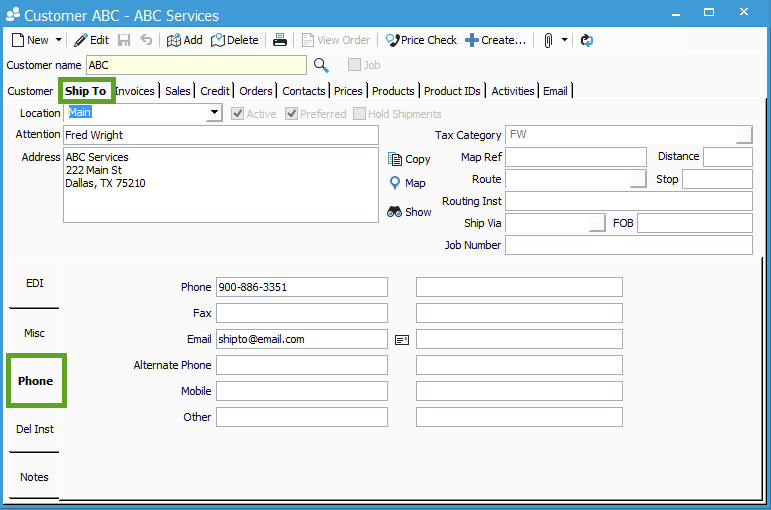
- You can enter in a Customer email address on the Customer -> Phone tab of the Customer Information window. On the Sales Order, you would need to toggle the Contact drop down and select the Customer Name, in order for this Contact to be displayed.
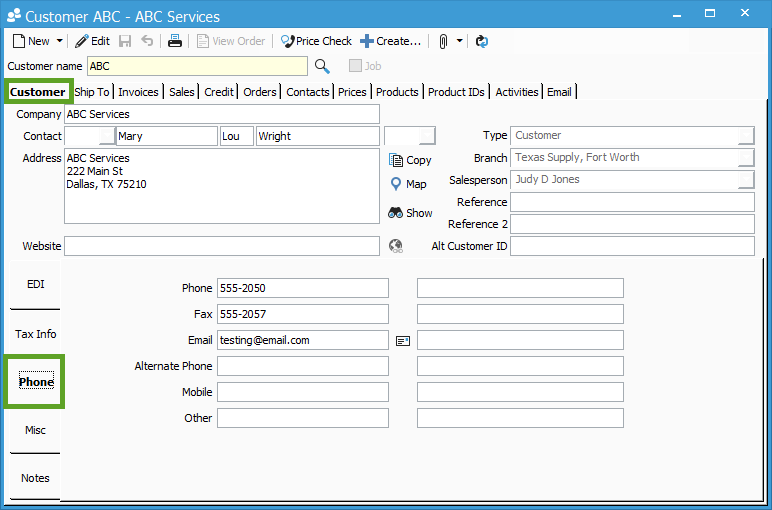
- You can enter in an email address on the Customer -> Contacts tab, by selecting to create a new Contact. On your Sales Order, you should be able to toggle the Contact drop down and select the new Contact on the Order.
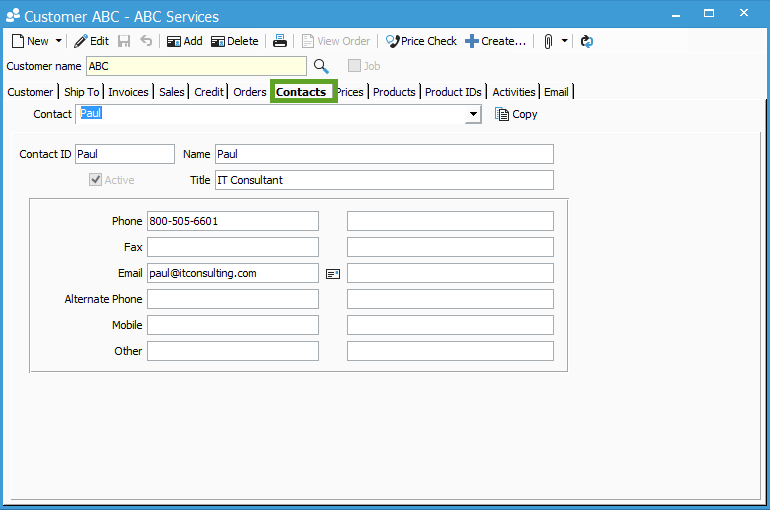
Again, all three Customer names and contact information are available to be set on the Sales Order. By default, the Customer ShipTo contact information is displayed first.
For more information about customers, check out our docs page.