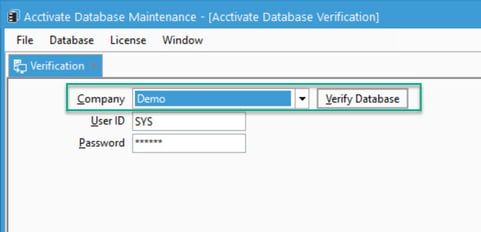Resolving CYMA error "Could not find server '(server)' in sys.servers..."
This error is often found by CYMA users shortly after migrating to a new server. The error is usually caused by some change in a CYMA database field name.
CYMA error “Could not find server ‘(server)’ in sys.servers…”
This error is often found by CYMA users shortly after migrating to a new server. The error is usually caused by some change in a CYMA database field name. To fix this, follow these steps:
- Close out of Acctivate on all computers.
- Open the "Acctivate Database Maintenance" program.
- Go to "Database" -> "Database Verify."
- Select your company from the dropdown list.
- Click "Verify" and then click "Yes" on the prompt that appears about your database already being up to date.
WARNING: If you get a prompt about your database being out of date then run a backup of your database first, then perform the verify.
After the verify, the links between Acctivate and CYMA should be fixed and Acctivate should work properly. Please contact Acctivate support if you still have issues.