Trimming the size of your Acctivate Database Backup file.
This article shows two options to run when creating a backup within Acctivate.
When creating a backup within Acctivate, users have two options. They can either create a standard backup by just clicking "Start Backup" or they can check the "Overwrite existing sets" box.
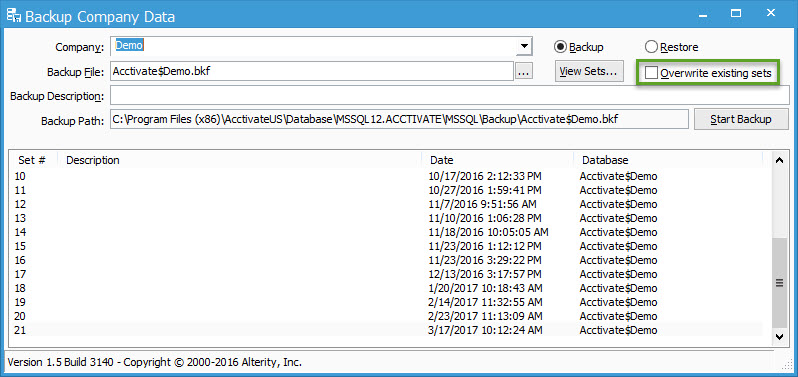
If a user chooses not to check this box, the backup process will add a set to the backup file. Sets can be seen as previous backups that are stored within the present backup file. These can be helpful if you want to restore the database from a backup that is a from a date prior to your latest backup.
It is recommended that you have some sets in the system just in case you need to a couple options for restore points. However, as in the case above, having too many sets can be superfluous and lead to a bloated file size in the .bkf file on the server.
If the backup file size is growing too large or significantly larger than the database itself, there are probably an overabundance of sets in the file. In this case, check the "overwrite existing sets" both and then run the backup. This will delete all sets and start the new sets from this point.
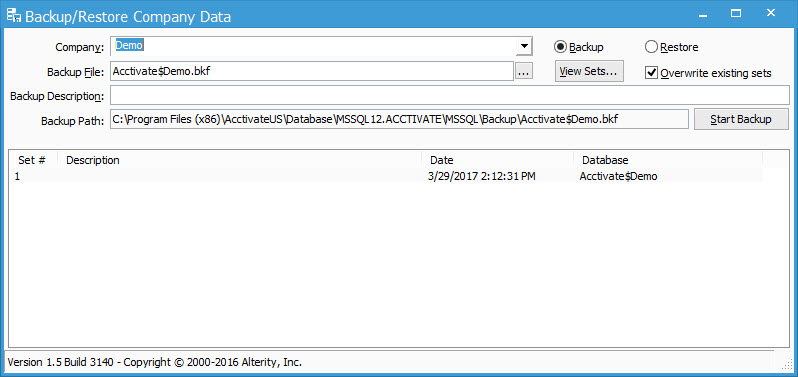
We recommend doing this procedure regularly so that your backups remain up to date while also minimizing wasted space on your server.