Configuring a default accounts payable GL account.
This article goes over the locations where this account is set up within Acctivate.
When utilizing multiple Accounts Payable GL Accounts, users can either manually select the proper account each time they create a PO Invoice or a default can be set. These options will only be available to you if you have multiple Accounts Payable accounts set up in QuickBooks. The default AP Account can be selected in Configuration Manager under Purchasing -> Purchasing Options. After specifying a default value, you will see this automatically on each PO Invoice. Users will still be able to manually override the account on each PO Invoice when it’s necessary.
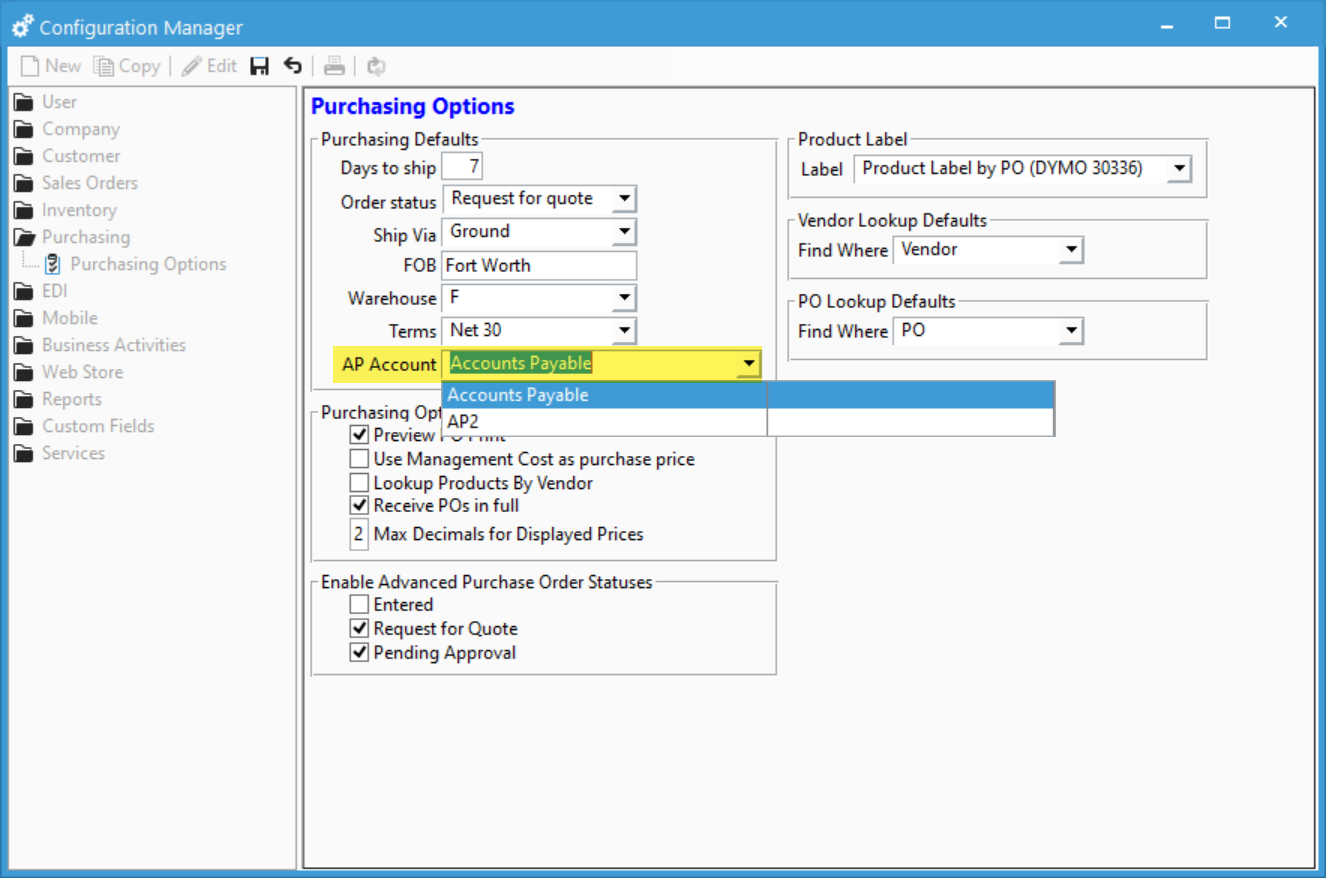
If you opt out of choosing a default value, users will need to select the value from a drop down list of the available AP accounts on the PO Invoice Additional Info tab each time they create a new PO.
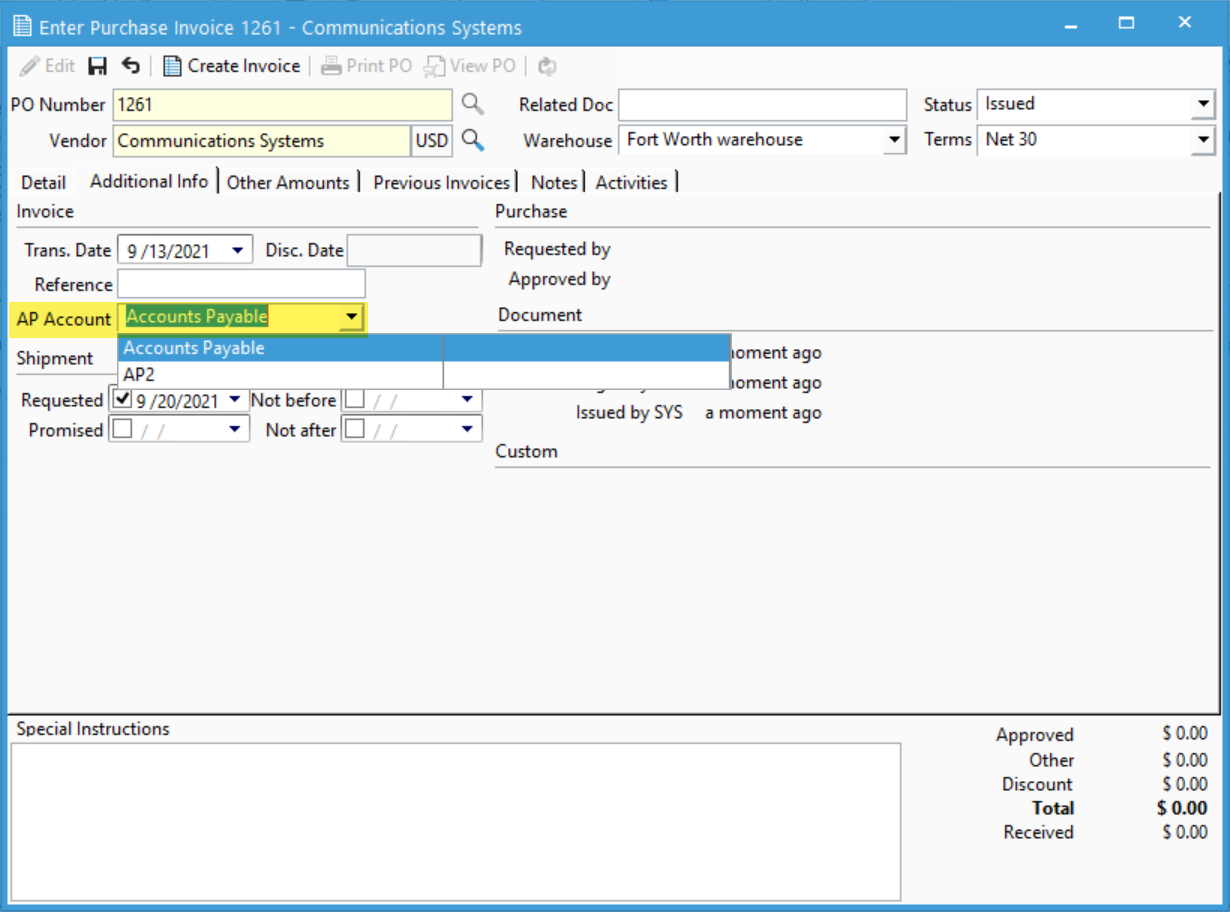
If the user receives the message below when creating a PO Invoice, the AP account has not been selected either as a default or on the PO Invoice itself:
“AP Account is missing, Purchase Invoice was not created”
You will need to either select the default value or select the proper account directly on the PO Invoice.
For more information on GL accounts in Acctivate, check out our docs page.