Setting up default reports and email templates for sales orders.
Go to Configuration Manager > Sales Orders > Forms and set the default report and email template for each form.
Acctivate allows users to set default reports and e-mail templates used on different kinds of orders. Using existing reports found in Configuration Manager > Reports > Report Catalog, and once email templates have been set up (see the Email Templates help article), the default reports and templates can be defined in Configuration Manager > Sales Orders > Forms to be used for different orders (Sales Orders, Service Orders, Quotes etc).
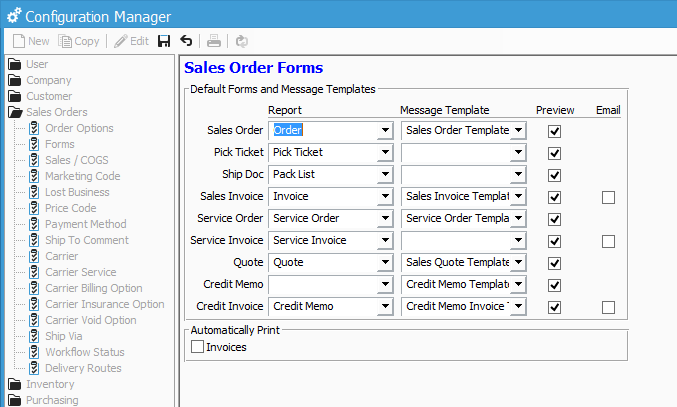
In Configuration Manager, click Edit to enter Edit Mode, then simply select which report and template should be associated with different kinds of orders. The default reports can also be configured for things like Pick Tickets and Shipping Documents.
For more information about this, check out our docs page.