Deleting line items from a transaction in Acctivate Mobile.
If you need to remove a product or lot/serial line from a transaction, select the line and then use the Menu button to choose Delete Line. Tap the green checkmark to confirm.
When using Acctivate Mobile, there may be instances where you want to remove a line for a product or lot/serial number from the transaction. Perhaps the product was added or scanned into the handheld by mistake. The example below shows the lot/serial entry screen for mobile receiving where two lot numbers have been added for product TP201.
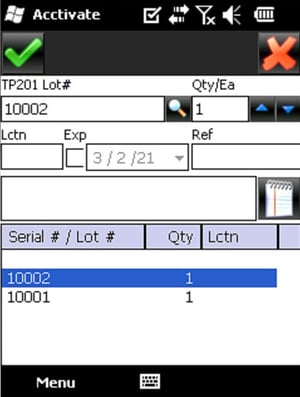
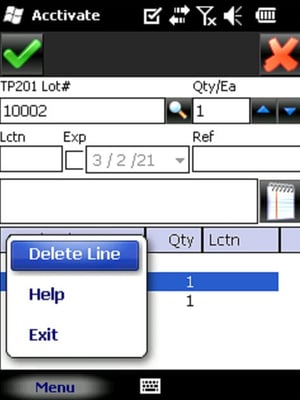
To remove a line, select or tap it so that it is highlighted then tap the Menu button in the bottom left. From the options listed, choose Delete Line which will then ask if you want to "Remove current line from list?". Tap the green checkmark in the upper left corner to confirm and the line will be gone.
NOTE: If you actually don't need to remove the line and only wish to modify it, you can select the line and change any of the values in the fields above such as product ID, lot/serial number, quantity, or anything else instead of removing it altogether.
For more information about using Acctivate mobile, check out our docs page.