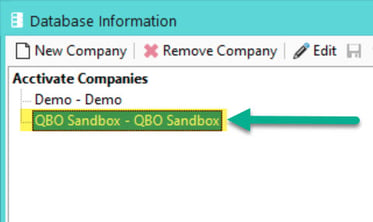Disconnecting Acctivate and QuickBooks Online.
If for any reason you need to disconnect Acctivate from your QuickBooks online file, you can do so via the Acctivate Database Maintenance program.
Unlike the QuickBooks desktop connection with Acctivate, the QuickBooks Online connection is a live synchronization and Acctivate depends on the connection to be able to function properly. In short, Acctivate for QuickBooks Online cannot function properly without QuickBooks Online.
You'll receive errors across the program, and you will be unable to access customer records in Acctivate.
To disconnect Acctivate and QuickBooks Online, do the following:
- Open "Acctivate Database Maintenance"
- Click on "Database" in the top menu.
- Select your company in the company list.
- Click the "Disconnect" button on the right side under the "QuickBooks Company" header.
- Click "Yes" on the confirmation dialogue.
After that, QuickBooks Online will no longer be connected to Acctivate. If you need to re-connect Acctivate and QuickBooks, check out this article.