Configuring report document types and permission groups.
Types can be used to control which users can access that report and where a user can find the report in Acctivate to print out.
Acctivate can use various permission groups that will determine what permissions a user would need to have to be able to access a certain report. In addition to permission groups, Acctivate also offers document types which allows a user to set what window a certain report is accessed from.
Configuring report doc types and permission groups
- Click File -> Manage Reports
- Locate the report you'd like to modify.
- Click Edit
- Use the dropdowns under Permission Group and Document Type to change the values.
- Permission group determines what permissions you need to have to run the report.
- Document Type determines where in Acctivate you will find the report. For example, document type of "Sales Order" means it is printed from the printer icon on a sales order. For a list of document types, please refer to our docs.
- A document type of blank means the report would be printed from the standard report catalog.
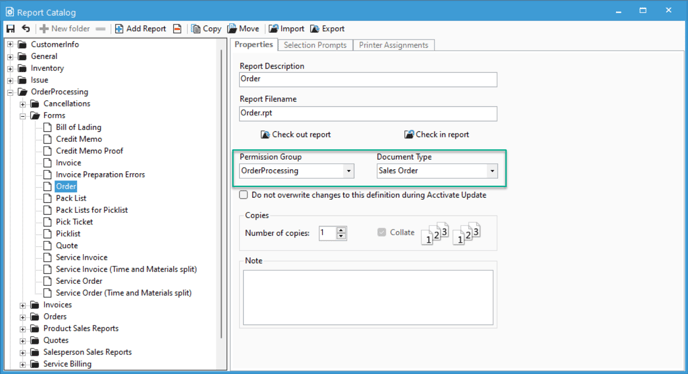
- Click the save icon.
For more information on setting user permissions see our Setting User Permissions article.