Where are the EDI Transaction Files?
Acctivate works with your VAN to setup a file location for inbound and outbound files. These inbox and outbox file locations are configured in Configuration Manager as well as with your VAN.
Different VANs have different EDI file location expectations. TrueCommerce will export the 850 Customer Purchase Order and the 940 Warehouse Order to the Export folder while other VANs like SPS Commerce will let you decide on the import/export folder preferences. If you are using an FTP/SFTP folder, please get the import/export file location from your VAN.
The folder can be anywhere but should be accessible by any Acctivate users importing or exporting EDI transactions. Generally speaking, we recommend putting the folder in a shared folder accessible to the users on the network. A common place for the EDI file location is in the \\ServerName\AcctivateData directory in a folder dedicated for EDI.
This may look something like \\ServerName\AcctivateData\TransactionManager\Import and \\ServerName\AcctivateData\TransactionManager\Export. You can name these folders anything, as long as the directory for your VAN and Acctivate match. So you could use \\ServerName\AcctivateData\EDI\Import and \\ServerName\AcctivateData\EDI\Export.
To view where your Mailbox Path is set to import and export files, go to File > Configuration Manager > EDI > EDI Trading Partner and look at the <system> level for a default or click on the specific trading partner.
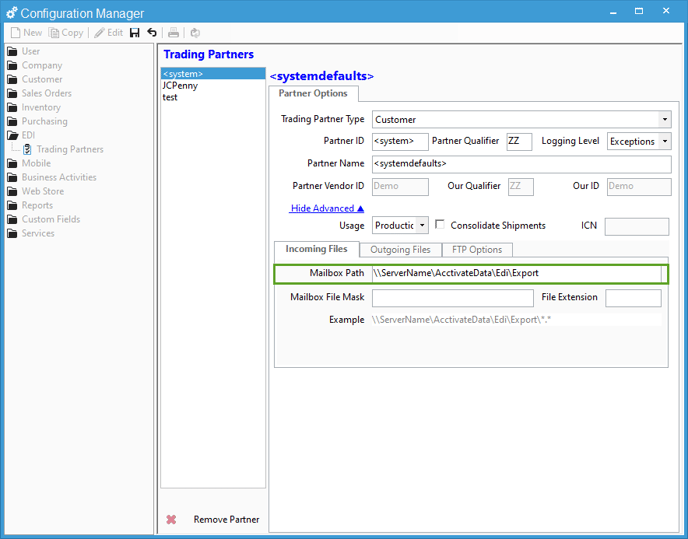
For more information regarding this, check out our docs page.