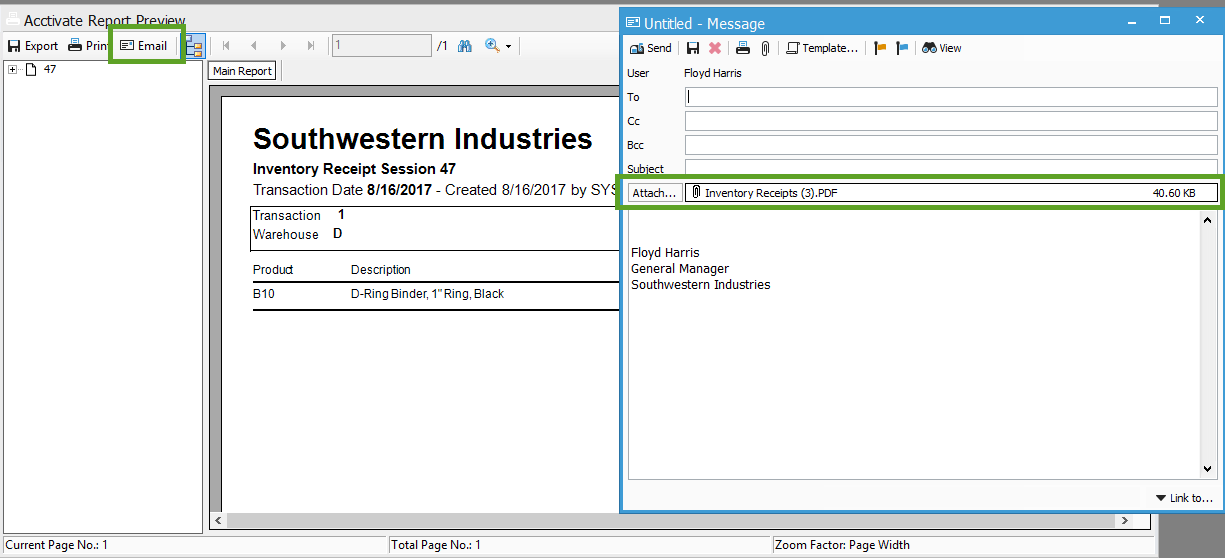Emailing reports out of Acctivate.
It is not necessary to manually attach a report to an outgoing email, simply clicking the email button from a report preview will automatically add the report to an outgoing email as a PDF attachment.
- First bring up the report you would like to send. In this example, we can use the most recent Inventory receipt report under Inventory > Inventory reports > Transactions > Inventory Receipts > Select > Change the date filter to today > preview .
- Once selected the report preview will show the report layout.
- On the report preview window click on EMAIL. The email button will automatically attach the email to the email form using the users default email address configured under File > configuration manager > Users > User information.