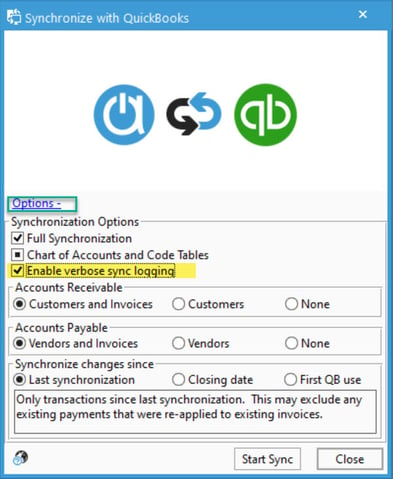Enabling the Verbose sync log in QuickBooks Desktop.
When troubleshooting advanced synchronization errors, it may be useful for support to obtain a verbose sync log. This log contains much more information than the standard sync log and can help find specific problem records within the sync.
The verbose sync log can help to troubleshoot advanced sync issues such as sync crashing, unexpected errors, and slowness.
Follow these instructions below to enable the verbose sync log:
- Open up the QuickBooks Synchronization window in Acctivate.
- Click the "Options +" link to expand the window.
- Check the "Enable Verbose sync logging" box
- Run a sync.
After the sync, the "Enable Verbose Sync logging" option will automatically disable itself. The log will be found the in "Log" folder on the PC. The verbose log will be appended to the "Exception" log, not the sync log.