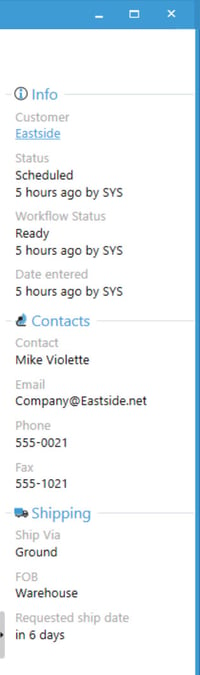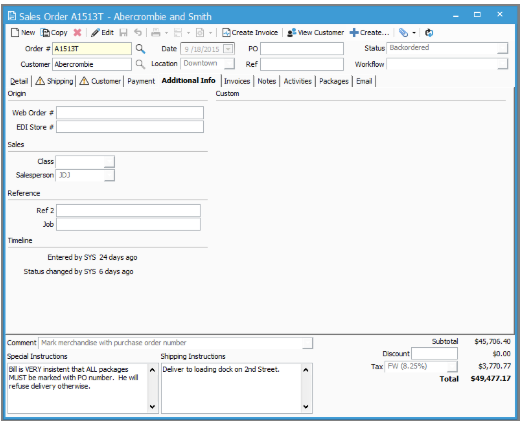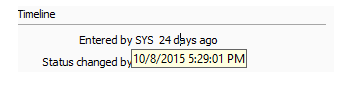Locating the date of a sales order when it was entered/updated.
Entered/Updated date of Sales Order
The Sales Order will display the entered by and status changed dates as number of days instead of the actual date. This can be seen by going into a sales order on the additional info tab under the timeline heading or by using the Sales Order list.
Sales Order List:
- Open the "Sales Order List" by clicking "Sales" on the left side toolbar.
- Open the Sales order in question.
- View information about entered, status and workflow status dates on the right side toolbar.
From a Sales Order:
- Open a sales order in the "Enter Sales Order" window.
- Click the "Additional Info" tab
- If you would like to know the actual date that the quote was entered or the status was changed, simply toggle your mouse over the number of days.