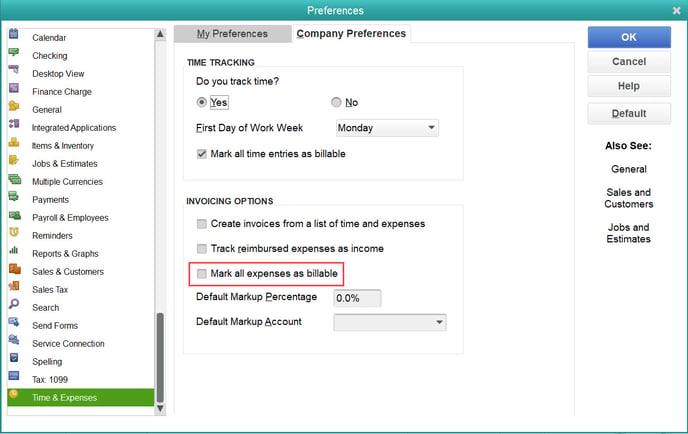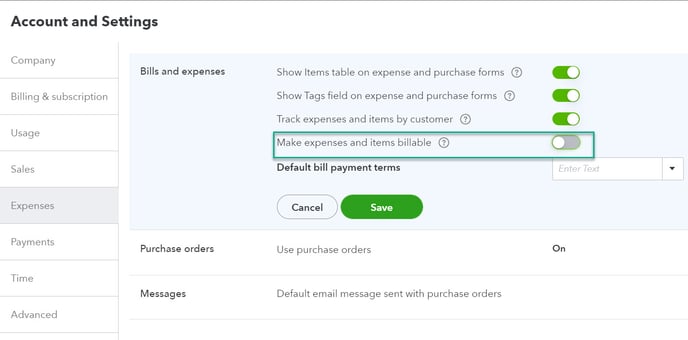Why are expenses on Vendor Bills being marked billable in QuickBooks?
When a drop ship PO is invoiced in Acctivate, you may notice the synced bill in QuickBooks marks expense lines as Billable. This article explains this behavior and how to prevent the option from being checked.
When a drop ship PO is invoiced in Acctivate, you may notice the synced bill in QuickBooks marks expense lines as Billable. This behavior is the default in QuickBooks but may not be the most appropriate option for Acctivate users.
The billable checkbox indicates whether or not the listed expense should have an invoice created against that customer in QuickBooks. While this can be helpful when using QuickBooks alone, Acctivate users should not originate invoices in QuickBooks and therefore won't utilize this feature.
Leaving the box checked will not affect Acctivate or your accounting in QuickBooks, but some users might prefer the box be automatically unchecked when bills sync from Acctivate.
The steps to disable this will vary between QuickBooks Online and QuickBooks Desktop.
QuickBooks Online
The default behavior can be changed in QuickBooks Online by doing the following:
- Click the gear icon in the top right of the page and select "Account and Settings"
- Next choose Expenses in the left-hand bar
- On the far right side of the "Bills and expenses" section, click the edit pencil.
- Click the "Make expenses and items billable." slider to ensure the green doesn't show anymore to disable it.
- Click Save.
QuickBooks Desktop
- In QuickBooks, go to Edit > Preferences > Time and Expenses
- Select the "Company Preference tab"
- Uncheck the "Mark all expenses as billable" option.
- Click "OK"