Changing how reports export to excel.
This article explains how to export a report to a Legacy .csv format.
When opened in Excel, the reports will appear in a way that tries to mimic the report's layout. Groupings, titles, page numbers, and other such values will be in their own rows and break up the data. There is a toggle for each report in the database that will enable/disable the old method of exporting reports to the .csv format. In this form, every row is a data record with titles and groupings repeated in each line. This may be more useful for pivot tables and other data structuring tools within Excel. Below are examples of the Product by Product Class report after being exported to .csv files.
With LegacyCSVExport turned off:
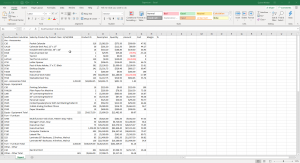
With LegacyCSVExport turned on:
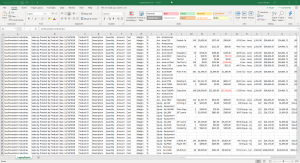
To enable this option, the toggle can be found in Acctivate's database under tbReportDefinition.LegacyCSVExport where '0' is off and '1' is on.
If you need assistance turning this on or don't have access to making changes in your database, contact Acctivate Support.